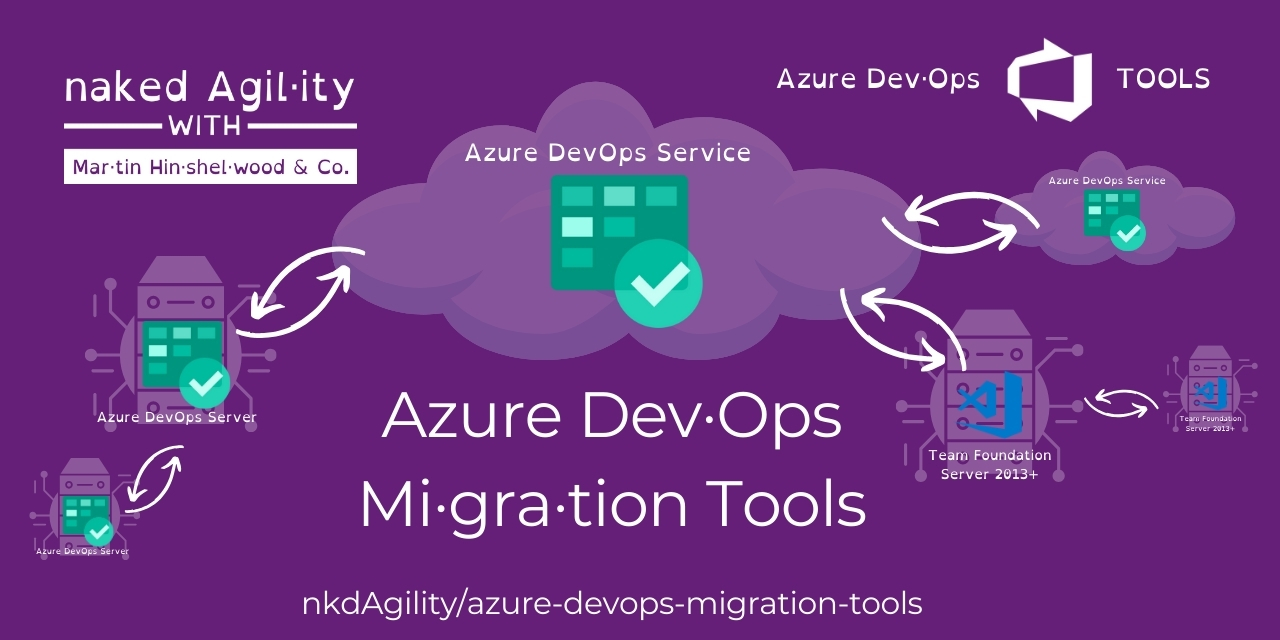Getting Started
Article
3 minutes to read
2025-03-12 08:32:10 +0000
If you want to perform a bulk edit or a migration then you need to start here. This tool has been tested on updating from 100 to 250,000 work items by its users.
Watch the Video Overview to get started in 30 minutes. This tool is complicated and it’s not always easy to discover what you need to do.
Prerequisits
- Install the tools using your prefered method.
- Check that you have the required Permissions to run the tools.
- Get to grips with the Configuration to understand how to configure the tool. (you can skip this for now and come back to it later)
Getting Started
This is going to be a crash course and I really recommend watching What can go wrong and what can go right with a migration via Azure DevOps and then Basic Work Item Migration with the Azure DevOps Migration Tools before you get started! This will prep you for the journey ahead.
1. Create a default configuration file
- Open your Windows Terminal in your chosen working folder
- Run
devopsmigration init --options Basicto create a default configuration - Open
configuration.jsonfrom the current directory
You can now customize the configuration depending on what you need to do. However, a basic config that you can use to migrate from one team project to another with the same process will likely look something like:
{
"Serilog": {
"MinimumLevel": "Information"
},
"MigrationTools": {
"Version": "16.0",
"Endpoints": {
"Source": {
"EndpointType": "TfsTeamProjectEndpoint",
"Collection": "https://dev.azure.com/nkdagility-preview/",
"Project": "migrationSource1",
"Authentication": {
"AuthenticationMode": "AccessToken",
"AccessToken": "jkashdjksahsjkfghsjkdaghvisdhuisvhladvnb"
}
},
"Target": {
"EndpointType": "TfsTeamProjectEndpoint",
"Collection": "https://dev.azure.com/nkdagility-preview/",
"Project": "migrationTest5",
"Authentication": {
"AuthenticationMode": "AccessToken",
"AccessToken": "lkasjioryislaniuhfhklasnhfklahlvlsdvnls"
},
"ReflectedWorkItemIdField": "Custom.ReflectedWorkItemId"
}
},
"CommonTools": {},
"Processors": [
{
"ProcessorType": "TfsWorkItemMigrationProcessor",
"Enabled": true,
"WIQLQuery": "SELECT [System.Id] FROM WorkItems WHERE [System.TeamProject] = @TeamProject AND [System.WorkItemType] NOT IN ('Test Suite', 'Test Plan','Shared Steps','Shared Parameter','Feedback Request') ORDER BY [System.ChangedDate] desc",
}
]
}
}
The default TfsWorkItemMigrationProcesor processor will perform the following operations:
- Migrate iterations and sprints
- Attachments
- Links including source code. Optionally clone the repositories before starting the migration to have links maintained on the initial pass.
How to execute configuration.json with minimal adjustments
Remember to add custom field ‘ReflectedWorkItemId’ to only the target team project before starting migration!
[NOTE!] In older versions of the tool we updated the Source work items with a link back to the Target to make migration easier. This has been removed and replaced with the
FilterWorkItemsThatAlreadyExistInTargetoption instead. You do not need to add the reflected work item ID custom field to the Source environment.
- Adjust the value of the
Collectionattribute for Source and Target - Adjust the value of the
Projectattribute for Source and Target -
Set the
AuthenticationMode(PromptorAccessToken) for Source and TargetIf you set Authentication mode to
AccessToken, enter a valid PAT as value for thePersonalAccessTokenattribute, or set thePersonalAccessTokenVariableNameto the name of an environment variable containing your PAT. -
Adjust the value of the
ReflectedWorkItemIdFieldattribute (field name of the migration tracking field) for Source and TargetFor example:
TfsMigrationTool.ReflectedWorkItemIdfor TFS,ReflectedWorkItemIdfor VSTS, orCustom.ReflectedWorkItemIdfor Azure DevOps - Enable the
WorkItemMigrationConfigprocessor by settingEnabledtotrue - [OPTIONAL] Modify the
WIQLQueryBitto migrate only the work items you want. The default WIQL will migrate all open work items and revisions excluding test suites and plans - Adjust the
NodeBasePathsor leave empty to migrate all nodes - From your working folder run
devopsmigration execute --config .\configuration.json
Remember: If you want a processor to run, its Enabled attribute must be set to true.
Refer to the Reference Guide for more details.
Other Configuration Options
When running devopsmigration init you can also pass --options with one of the following:
- Full -
- WorkItemTracking -
- Fullv2 -
- WorkItemTrackingv2 -