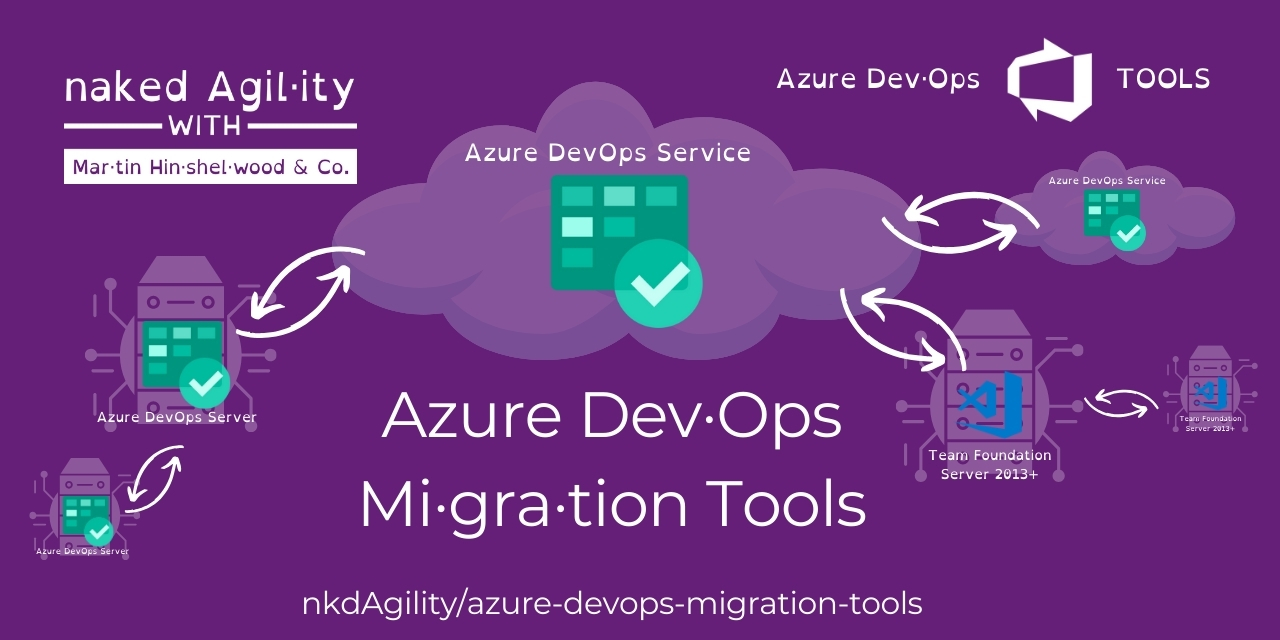Tools : TfsNodeStructureTool
Ref
Less than 1 minute to read
2025-03-12 08:32:10 +0000
draft
This page is in draft and may include errors or omissions. Please check the discussions for any pending updates and changes to the content or to suggest your own changes.
The TfsNodeStructureToolEnricher is used to create missing nodes in the target project. To configure it add a TfsNodeStructureToolOptions section to CommonEnrichersConfig in the config file. Otherwise defaults will be applied.
Options
| Parameter name | Type | Description | Default Value |
| Areas | NodeOptions | Rules to apply to the Area Path. Is an object of NodeOptions e.g. { "Filters": ["*/**"], "Mappings": { "^oldProjectName([\\\\]?.*)$": "targetProjectA$1", } } | {"Filters": [], "Mappings": { "^migrationSource1([\\\\]?.*)$": "MigrationTest5$1" }) |
| Enabled | Boolean | If set to `true` then the tool will run. Set to `false` and the processor will not run. | missing XML code comments |
| Iterations | NodeOptions | Rules to apply to the Area Path. Is an object of NodeOptions e.g. { "Filters": ["*/**"], "Mappings": { "^oldProjectName([\\\\]?.*)$": "targetProjectA$1", } } | {"Filters": [], "Mappings": { "^migrationSource1([\\\\]?.*)$": "MigrationTest5$1" }) |
| ReplicateAllExistingNodes | Boolean | missing XML code comments | missing XML code comments |
| ShouldCreateMissingRevisionPaths | Boolean | When set to True the susyem will try to create any missing missing area or iteration paths from the revisions. | missing XML code comments |
Examples
sample
This is an example of what your config might look like once configured.
1
2
3
4
5
6
7
8
9
10
11
12
13
14
15
16
17
18
19
20
21
22
23
24
25
26
27
28
29
30
31
32
33
34
{
"MigrationTools": {
"Version": "16.0",
"CommonTools": {
"TfsNodeStructureTool": {
"Areas": {
"Filters": [
"*\\Team 1,*\\Team 1\\**"
],
"Mappings": {
"^7473924d-c47f-4089-8f5c-077c728b576e([\\\\]?.*)$": "MigrationTest5$1",
"^migrationSource1([\\\\]?.*)$": "MigrationTest5$1",
"^Skypoint Cloud([\\\\]?.*)$": "MigrationTest5$1"
}
},
"Enabled": "True",
"Iterations": {
"Filters": [
"*\\Sprint*",
"*\\Sprint*\\**"
],
"Mappings": {
"^7473924d-c47f-4089-8f5c-077c728b576e([\\\\]?.*)$": "MigrationTest5$1",
"^migrationSource1([\\\\]?.*)$": "MigrationTest5$1",
"^Skypoint Cloud([\\\\]?.*)$": "MigrationTest5$1"
}
},
"ReplicateAllExistingNodes": "True",
"ShouldCreateMissingRevisionPaths": "True"
}
}
}
}
defaults
These are the default values for this configuration. If you do not set it in your config the default always applies. You can overide by adding a diferent value in your config.
1
2
3
4
5
6
7
8
9
10
11
12
13
14
15
16
17
18
19
20
21
{
"MigrationTools": {
"Version": "16.0",
"CommonTools": {
"TfsNodeStructureTool": {
"Areas": {
"Filters": null,
"Mappings": null
},
"Enabled": "True",
"Iterations": {
"Filters": null,
"Mappings": null
},
"ReplicateAllExistingNodes": "True",
"ShouldCreateMissingRevisionPaths": "True"
}
}
}
}
classic
We have moved to a new config format, and you will need to update your old configs. This entry is a strate seralisation of the object and is here for legacy, and may provide value for debugging issues.
1
2
3
4
5
6
7
8
9
10
11
12
13
14
15
16
17
18
19
20
21
22
23
24
25
26
27
28
{
"$type": "TfsNodeStructureToolOptions",
"Enabled": true,
"Areas": {
"Filters": [
"*\\Team 1,*\\Team 1\\**"
],
"Mappings": {
"^7473924d-c47f-4089-8f5c-077c728b576e([\\\\]?.*)$": "MigrationTest5$1",
"^migrationSource1([\\\\]?.*)$": "MigrationTest5$1",
"^Skypoint Cloud([\\\\]?.*)$": "MigrationTest5$1"
}
},
"Iterations": {
"Filters": [
"*\\Sprint*",
"*\\Sprint*\\**"
],
"Mappings": {
"^7473924d-c47f-4089-8f5c-077c728b576e([\\\\]?.*)$": "MigrationTest5$1",
"^migrationSource1([\\\\]?.*)$": "MigrationTest5$1",
"^Skypoint Cloud([\\\\]?.*)$": "MigrationTest5$1"
}
},
"ShouldCreateMissingRevisionPaths": true,
"ReplicateAllExistingNodes": true
}
Iteration Maps and Area Maps
NOTE: It is NOT posible to migrate a work item if the Area or Iteration path does not exist on the target project. This is because the work item will be created with the same Area and Iteration path as the source work item. If the path does not exist, the work item will not be created. There is not way around this!
You have two options to solve this problem:
- You can manually create the mentioned work items. This is a good option if you have a small number of work items or a small number of missing nodes. This will not work if you have work items that were moved from one project to another. Those Nodes are impossible to create in the target project.
- You can use the
AreaMapsandIterationMapsto remap the nodes to existing nodes in the target project. This is a good option if you have a large number of work items or a large number of missing nodes.
Overview
These two configuration elements apply after the NodeBasePaths selector, i.e.
only on Areas and Iterations that have been selected for migration. They allow
to change the area path, respectively the iteration path, of migrated work items.
These remapping rules are applied both while creating path nodes in the target project and when migrating work items.
These remapping rules are applied with a higher priority than the
PrefixProjectToNodes option. This means that if no declared rule matches the
path and the PrefixProjectToNodes option is enabled, then the old behavior is
used.
The syntax is a dictionary of regular expressions and the replacement text.
Warning: These follow the .net regular expression language. The key in the dictionary is a regular expression search pattern, while the value is a regular expression replacement pattern. It is therefore possible to use back-references in the replacement string.
Warning: Special characters in the acceptation of regular expressions and
json both need to be escaped. For a key, this means, for example, that a
literal backslash must be escaped for the regular expression language \\
and each of these backslashes must then be escaped for the json encoding:
\\\\. In the replacement string, a literal $ must be escaped with an
additional $ if it is followed by a number (due to the special meaning in
regular expression replacement strings), while a backslash must be escaped
(\\) due to the special meaning in json.
Advice: To avoid unexpected results, always match terminating backslashes in the search pattern and replacement string: if a search pattern ends with a backslash, you should also put one in the replacement string, and if the search pattern does not include a terminating backslash, then none should be included in the replacement string.
Configuration
"IterationMaps": {
"^OriginalProject\\\\Path1(?=\\\\Sprint 2022)": "TargetProject\\AnotherPath\\NewTeam",
"^OriginalProject\\\\Path1(?=\\\\Sprint 2020)": "TargetProject\\AnotherPath\\Archives\\Sprints 2020",
"^OriginalProject\\\\Path2": "TargetProject\\YetAnotherPath\\Path2",
},
"AreaMaps": {
"^OriginalProject\\\\(DescopeThis|DescopeThat)": "TargetProject\\Archive\\Descoped\\",
"^OriginalProject\\\\(?!DescopeThis|DescopeThat)": "TargetProject\\NewArea\\",
}
-
"^OriginalProject\\\\Path1(?=\\\\Sprint 2022)": "TargetProject\\AnotherPath\\NewTeam",In an iteration path,
OriginalProject\Path1found at the beginning of the path, when followed by\Sprint 2022, will be replaced byTargetProject\AnotherPath\NewTeam.OriginalProject\Path1\Sprint 2022\Sprint 01will becomeTargetProject\AnotherPath\NewTeam\Sprint 2022\Sprint 01butOriginalProject\Path1\Sprint 2020\Sprint 03will not be transformed by this rule. -
"^OriginalProject\\\\Path1(?=\\\\Sprint 2020)": "TargetProject\\AnotherPath\\Archives\\Sprints 2020",In an iteration path,
OriginalProject\Path1found at the beginning of the path, when followed by\Sprint 2020, will be replaced byTargetProject\AnotherPath\Archives\\Sprints 2020.OriginalProject\Path1\Sprint 2020\Sprint 01will becomeTargetProject\AnotherPath\Archives\Sprint 2020\Sprint 01butOriginalProject\Path1\Sprint 2021\Sprint 03will not be transformed by this rule. -
"^OriginalProject\\\\Path2": "TargetProject\\YetAnotherPath\\Path2",In an iteration path,
OriginalProject\Path2will be replaced byTargetProject\YetAnotherPath\Path2. -
"^OriginalProject\\\\(DescopeThis|DescopeThat)": "TargetProject\\Archive\\Descoped\\",In an area path,
OriginalProject\found at the beginning of the path, when followed by eitherDescopeThisorDescopeThatwill be replaced byTargetProject\Archive\Descoped\.OriginalProject\DescopeThis\Areawill be transformed toTargetProject\Archive\Descoped\DescopeThis\Area.OriginalProject\DescopeThat\Productwill be transformed toTargetProject\Archive\Descoped\DescopeThat\Product. -
"^OriginalProject\\\\(?!DescopeThis|DescopeThat)": "TargetProject\\NewArea\\",In an area path,
OriginalProject\found at the beginning of the path will be replaced byTargetProject\NewArea\unless it is followed byDescopeThisorDescopeThat.OriginalProject\ValidArea\would be replaced byTargetProject\NewArea\ValidArea\butOriginalProject\DescopeThiswould not be modified by this rule.
PrefixProjectToNodes
The PrefixProjectToNodes was an option that was used to prepend the source project name to the target set of nodes. This was super valuable when the target Project already has nodes and you dont want to merge them all together. This is now replaced by the AreaMaps and IterationMaps options.
"IterationMaps": {
"^SourceServer\\\\(.*)" , "TargetServer\\SourceServer\\$1",
},
"AreaMaps": {
"^SourceServer\\\\(.*)" , "TargetServer\\SourceServer\\$1",
}
=======
More Complex Regex
Before your migration starts it will validate that all of the Areas and Iterations from the Source work items revisions exist on the Target. Any that do not exist will be flagged in the logs and if and the migration will stop just after it outputs a list of the missing nodes.
Our algorithm that converts the Source nodes to Target nodes processes the mappings at that time. This means that any valid mapped nodes will never be caught by the This path is not anchored in the source project message as they are already altered to be valid.
We recently updated the logging for this part of the system to more easily debug both your mappings and to see what they system is doing with the nodes and their current state. You can set
"LogLevel": "Debug"to see the details.
To add a mapping, you can follow the documentation with this being the simplest way:
"IterationMaps": {
"WorkItemMovedFromProjectName\\\\Iteration 1": "TargetProject\\Sprint 1",
},
"AreaMaps": {
"WorkItemMovedFromProjectName\\\\Team 2": "TargetProject\\ProductA\\Team 2",
}
Or you can use regular expressions to match the missing area or iteration paths:
"IterationMaps": {
"^OriginalProject\\\\Path1(?=\\\\Sprint 2022)": "TargetProject\\AnotherPath\\NewTeam",
"^OriginalProject\\\\Path1(?=\\\\Sprint 2020)": "TargetProject\\AnotherPath\\Archives\\Sprints 2020",
"^OriginalProject\\\\Path2": "TargetProject\\YetAnotherPath\\Path2",
},
"AreaMaps": {
"^OriginalProject\\\\(DescopeThis|DescopeThat)": "TargetProject\\Archive\\Descoped\\",
"^OriginalProject\\\\(?!DescopeThis|DescopeThat)": "TargetProject\\NewArea\\",
}
If you want to use the matches in the replacement you can use the following:
"IterationMaps": {
"^\\\\oldproject1(?:\\\\([^\\\\]+))?\\\\([^\\\\]+)$": "TargetProject\\Q1\$2",
}
If the olf iteration path was \oldproject1\Custom Reporting\Sprint 13, then this would result in a match for each Iteration node after the project node. You would then be able to reference any of the nodes using “$” and then the number of the match.
Regular expressions are much more difficult to build and debug so it is a good idea to use a regular expression tester to check that you are matching the right things and to build them in ChatGTP.
NOTE: You need \\ to escape a \ the pattern, and \\ to escape a \ in JSON. Therefor on the left of the match you need 4 \ to represent the \\ for the pattern and only 2 \ in the match
Example with PrefixProjectToNodes
This will prepend a bucket to the area and iteration paths. This is useful when you want to keep the original paths but also want to be able to identify them as being from the original project.
```json
"AreaMaps": {
"^OriginalProject(?:\\\\([^\\\\]+))?\\\\([^\\\\]+)$": "TargetProject\\BucketForIncommingAreas\$2",
},
"IterationMaps": {
"^OriginalProject(?:\\\\([^\\\\]+))?\\\\([^\\\\]+)$": "TargetProject\\BucketForIncommingInterations\$2",
}
Example with AreaMaps and IterationMaps
"CommonEnrichersConfig": [
{
"$type": "TfsNodeStructureOptions",
"PrefixProjectToNodes": false,
"NodeBasePaths": [],
"AreaMaps": {
"^Skypoint Cloud$" : "MigrationTest5"
},
"IterationMaps": {
"^Skypoint Cloud\\\\Sprint 1$" : "MigrationTest5\\Sprint 1"
},
"ShouldCreateMissingRevisionPaths": true,
"ReplicateAllExistingNodes": true
}
],
Filters
The NodeBasePaths entry allows the filtering of the nodes to be replicated on the target projects. To try to explain the correct usage let us assume that we have a source team project SourceProj with the following node structures
- AreaPath
- SourceProj
- SourceProj\Team 1
- SourceProj\Team 2
- SourceProj\Team 2\Sub-Area 1
- SourceProj\Team 2\Sub-Area 2
- SourceProj\Team 3
- IterationPath
- SourceProj
- SourceProj\Sprint 1
- SourceProj\Sprint 2
- SourceProj\Sprint 2\Sub-Iteration
- SourceProj\Sprint 3
Depending upon what node structures you wish to migrate you would need the following settings. Exclusions are also possible by prefixing a path with an exclamation mark !. Example are
| Intention | Migrate all areas and iterations and all Work Items |
| Filters | [] |
| Comment | The same AreaPath and Iteration Paths are created on the target as on the source. Hence, all migrated WI remain in their existing area and iteration paths. This will be affected by the AreaMaps and IterationMaps settings. |
| Intention | Only migrate area path Team 2 and it associated Work Items, but all iteration paths |
| NodeBasePath | ["*\\Team 2", "*\\Sprint*"] |
| Comment | Only the area path ending Team 2 will be migrated. The WIQLQuery should be edited to limit the WI migrated to this area path e.g. add AND [System.AreaPath] UNDER 'SampleProject\\Team 2' . The migrated WI will have an area path of TargetProj\Team 2 but retain their iteration paths matching the sprint name on the source |
| Intention | Move the Team 2 area, including its Sub-Area, and any others at the same level |
| NodeBasePath | ["*\\Team 2", "Team 2\\*"] |
| Comment | The Work Items will have to be restricted to the right areas, e.g. with AND [System.AreaPath] UNDER 'SampleProject\\Team 2' AND [System.AreaPath] NOT UNDER 'SampleProject\\Team 2\\Sub-Area', otherwise their migratin will fail |
| Intention | Move the Team 2 area, but not its Sub-Area
|
| NodeBasePath | ["*\\Team 2", "!Team 2\\SubArea"] |
| Comment | The Work Items will have to be restricted to the right areas, e.g. with AND [System.AreaPath] UNDER 'SampleProject\\Team 2' AND [System.AreaPath] NOT UNDER 'SampleProject\\Team 2\\Sub-Area', otherwise their migratin will fail |
Patterns
The following patterns are supported:
Wildcard Description Example Matches Does not match * matches any number of any characters including none Law* Law, Laws, or Lawyer ? matches any single character ?at Cat, cat, Bat or bat at [abc] matches one character given in the bracket [CB]at Cat or Bat cat or bat [a-z] matches one character from the range given in the bracket Letter[0-9] Letter0, Letter1, Letter2 up to Letter9 Letters, Letter or Letter10 [!abc] matches one character that is not given in the bracket [!C]at Bat, bat, or cat Cat [!a-z] matches one character that is not from the range given in the bracket Letter[!3-5] Letter1, Letter2, Letter6 up to Letter9 and Letterx etc. Letter3, Letter4, Letter5 or Letterxx
In addition, Glob also supports:
| Wildcard | Description | Example | Matches | Does not match |
|---|---|---|---|---|
** |
matches any number of path / directory segments. When used must be the only contents of a segment. | /**/some.* | /foo/bar/bah/some.txt, /some.txt, or /foo/some.txt |
Escaping special characters
Wrap special characters ?, *, [ in square brackets in order to escape them.
You can also use negation when doing this.