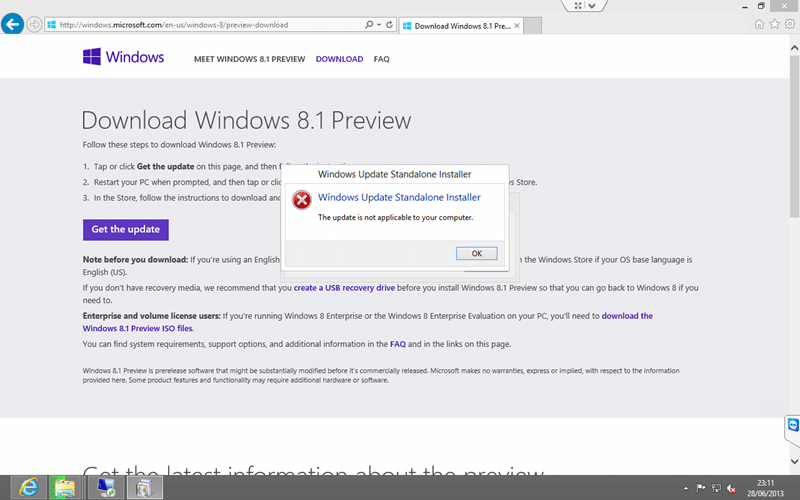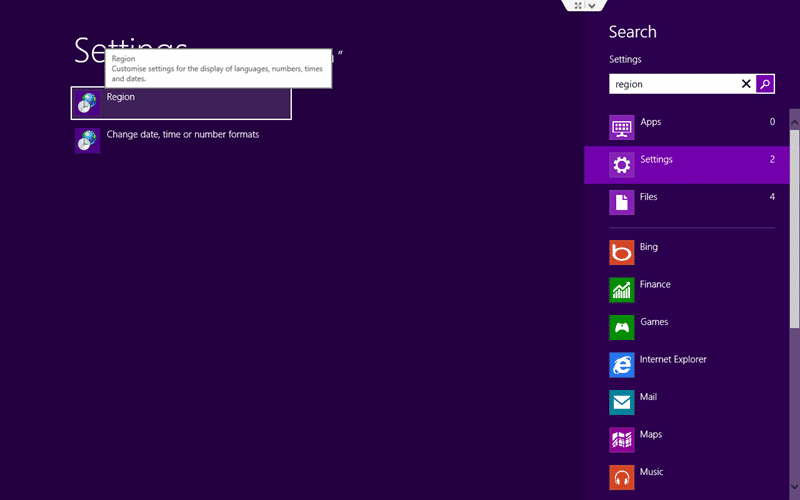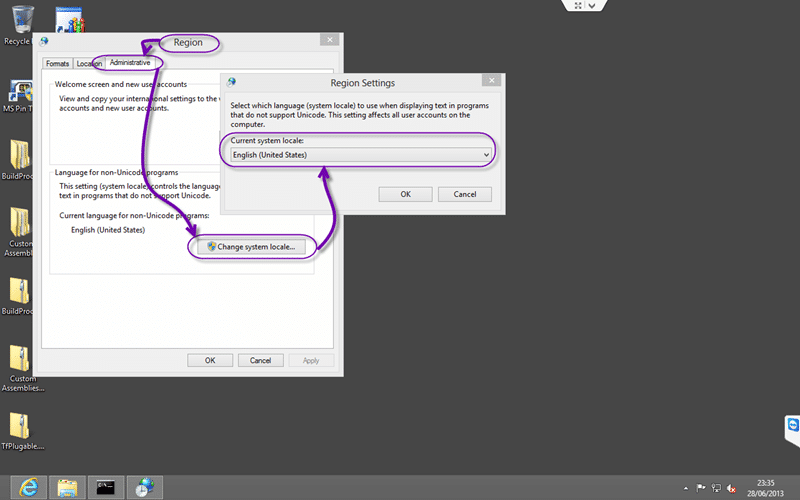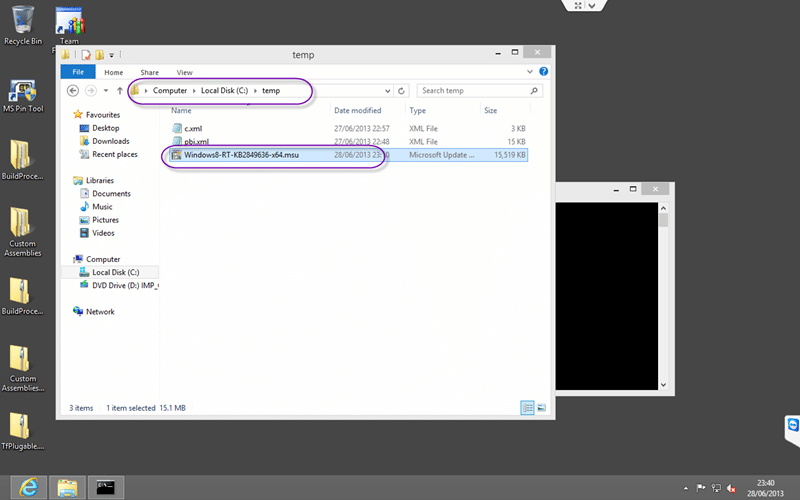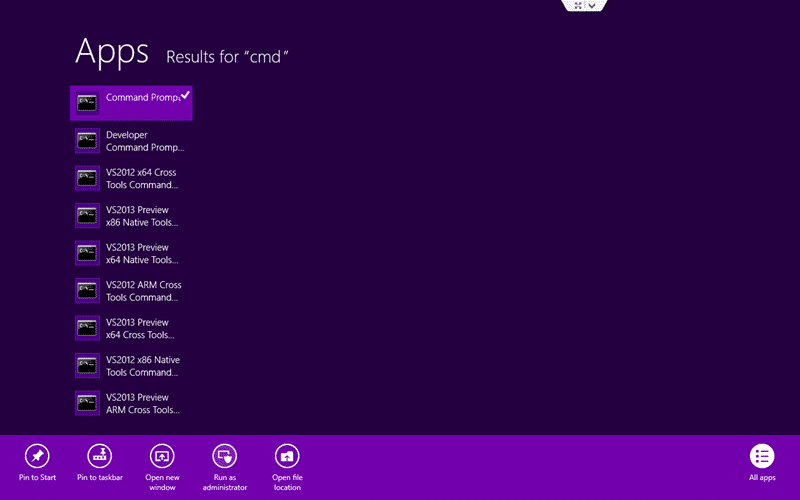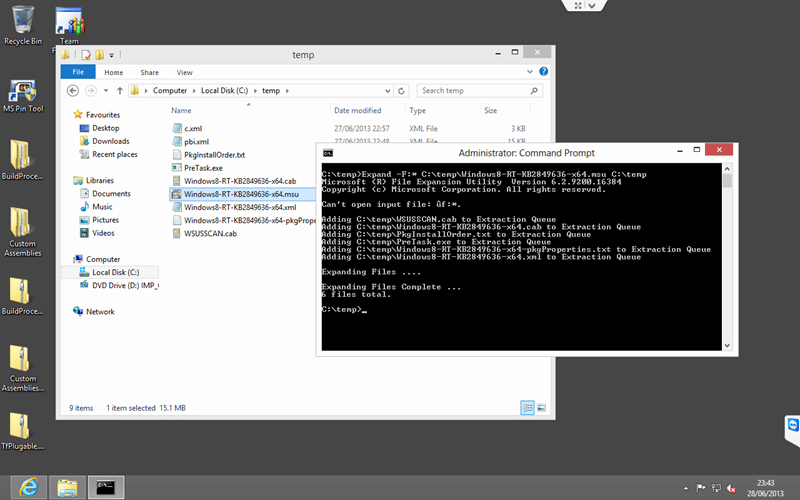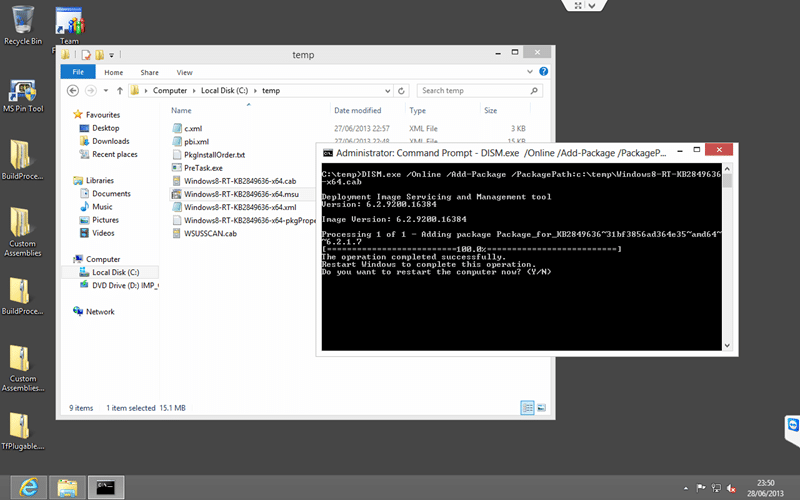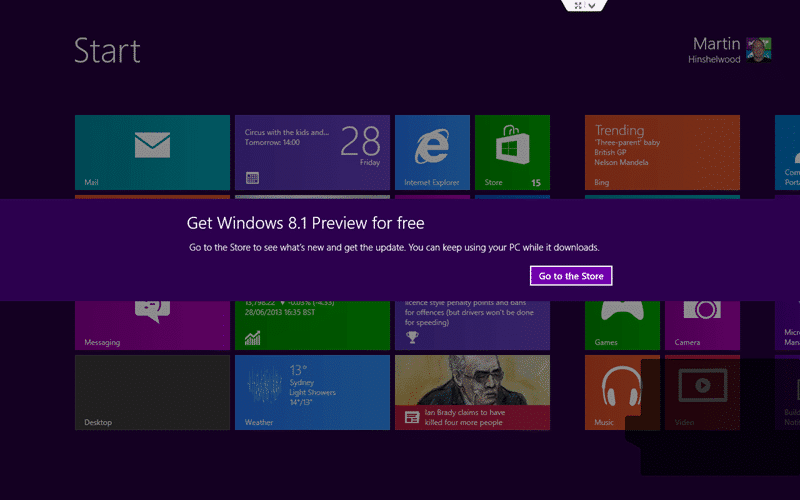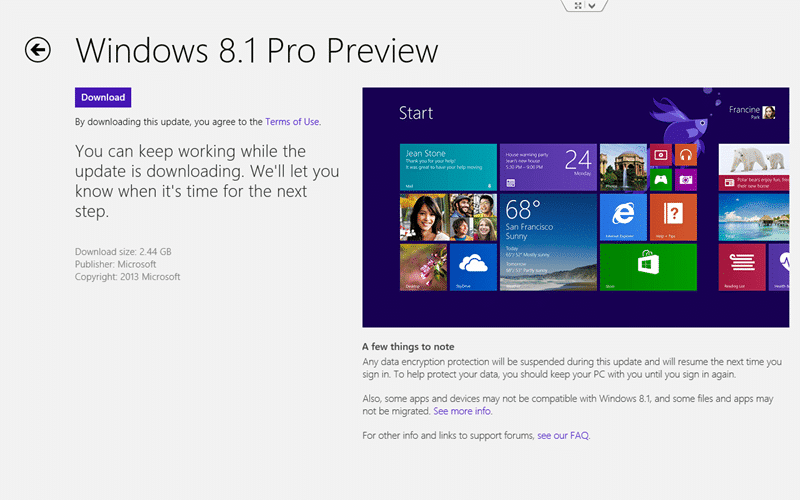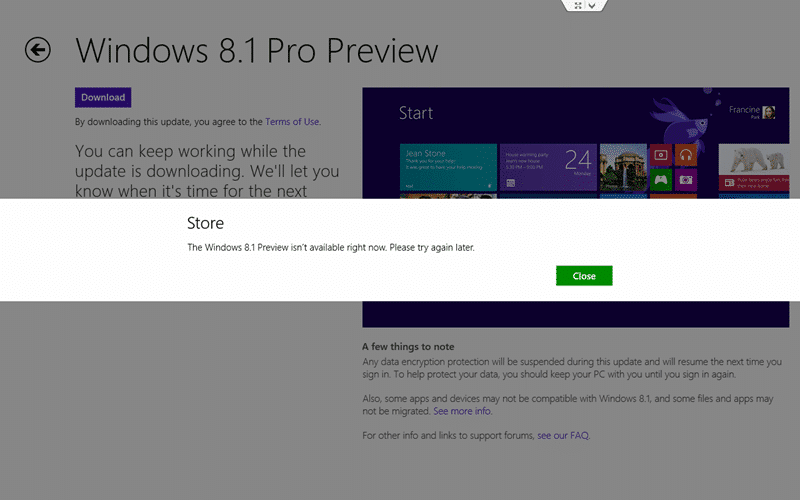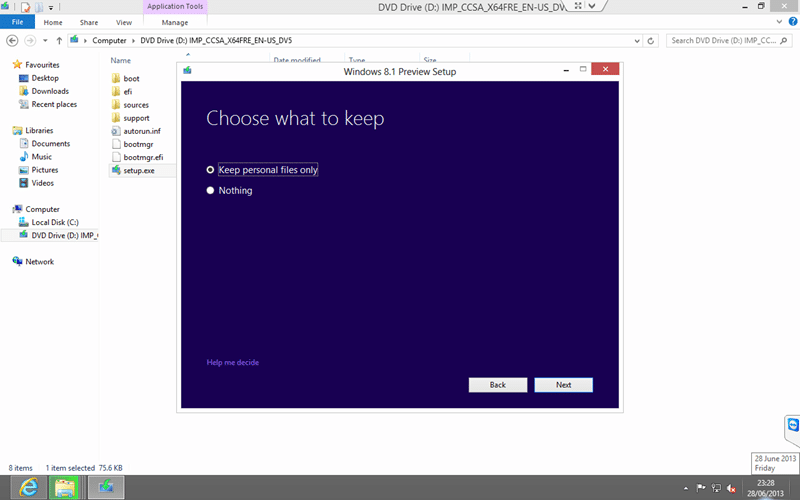Some system are receiving an error when trying to install the Windows 8.1 Update patch (“Windows8-RT-KB2849636-x64.msu”) and they get a “The update is not applicable to your computer” error.
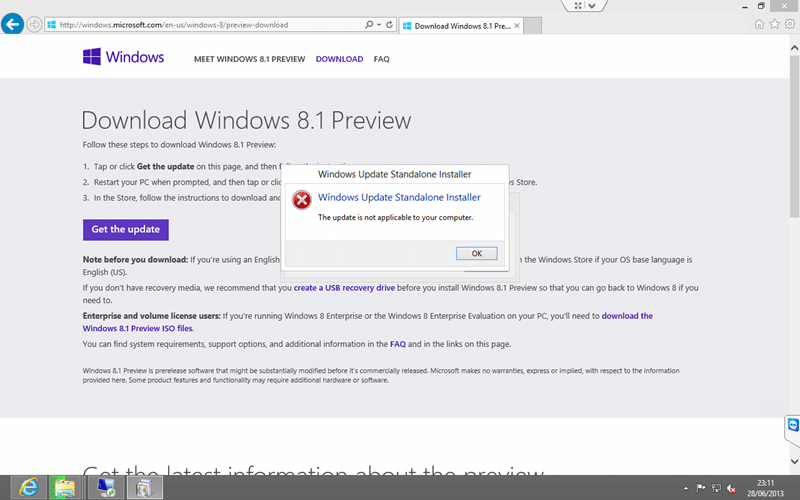
Figure: Windows 8.1 Preview - The update is not applicable to your computer
Applies to
- Windows 8.1 Preview
- Windows 8
Findings
Unfortunately Microsoft looks to have done a poor job of detecting the region of the user. This update is supposed to be for US customers only and has some checks to make sure that you have the correct region set. If you have a “en-us” copy of windows (installed from “en_windows_8_x64_dvd_915440.iso”) you can easily bypass this protection by either changing your windows regional settings to “United States”, rebooting and retrying. If however you have installed another language (installed perhaps from “en-gb_windows_8_x64_dvd_915412.iso”) then you may need to install a fresh copy of Windows.
There are a couple of tricks to try first though:
Solution #1 – Change your region to get Windows 8.1 Preview update to work
Most likely is that you have a US OS that has been set to a different region. If this is the case you can probably get away with changing your region to “United States” until the update is done.
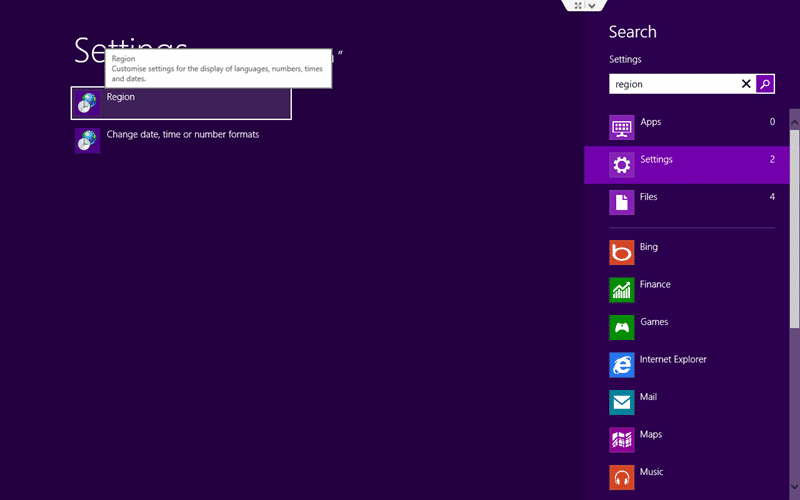
Figure: Start | Search:”Region” | Region
Open your regional settings by typing “region” when you are at the start menu and selecting “Settings”. You should then see Region on the left.
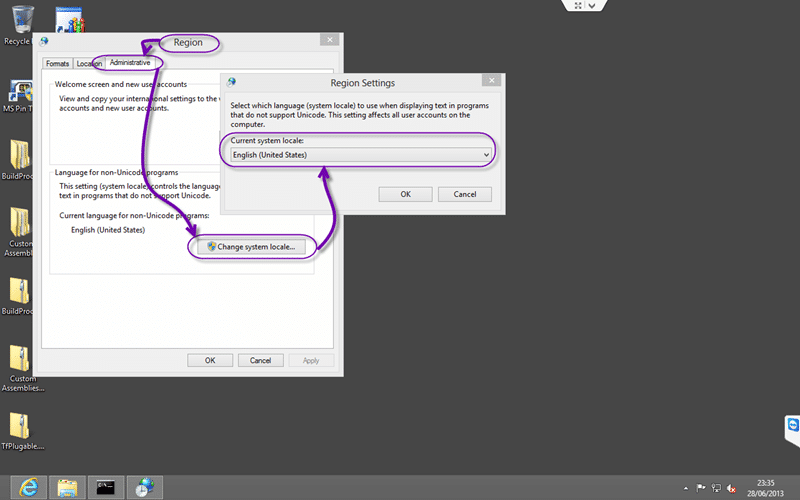
Figure: “Region | Administrative | Change local settings | Current System Local”
Temporarily set your region to “United States” and this may fix your issue. If like me it does not then goto #2…
Solution #2 – Manually unpack the Windows 8.1 Preview update
You can bypass this check here by unpacking KB2849636 manually and applying the update directly.
#1 Place and rename the MSU file in an easily accessible place
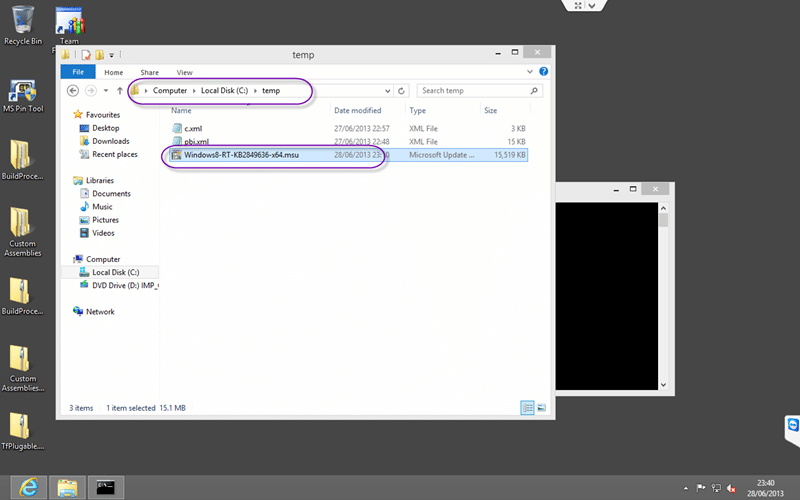
Figure: Find the file
Here I have used C:tempWindows8-RT-KB2849636-x64.msu as I can easily find this…
#2 Open command prompt in administrator mode
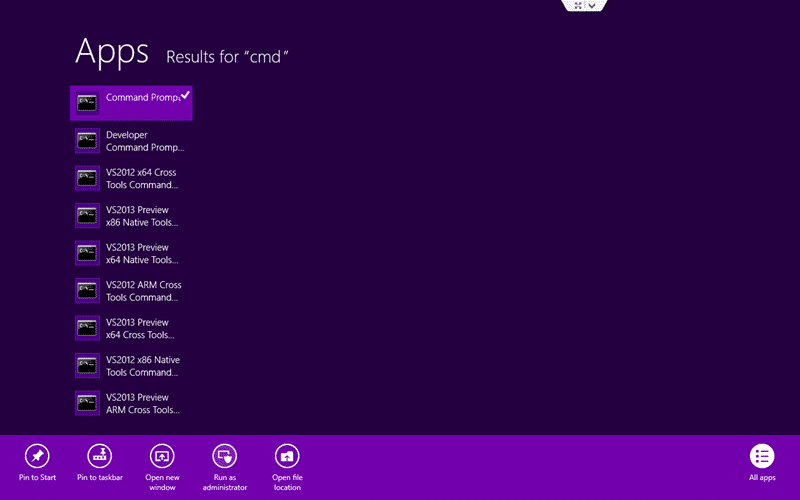
Figure: You open as administrator by right clicking on the icon
You must be running in administrator mode or you will get lots of undecipherable errors.
#3 Unpack the files that you need from Windows8-RT-KB2849636-x64.msu
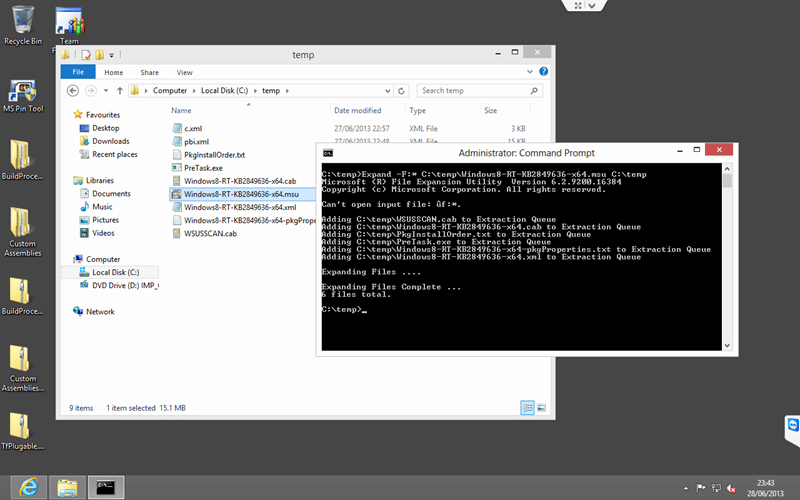
Figure:
To do this you need to execute the following command:
1Expand –F:* C:tempWindows8-RT-KB2849636-x64.msu C:temp
#4 Now execute an install of the correct update directly
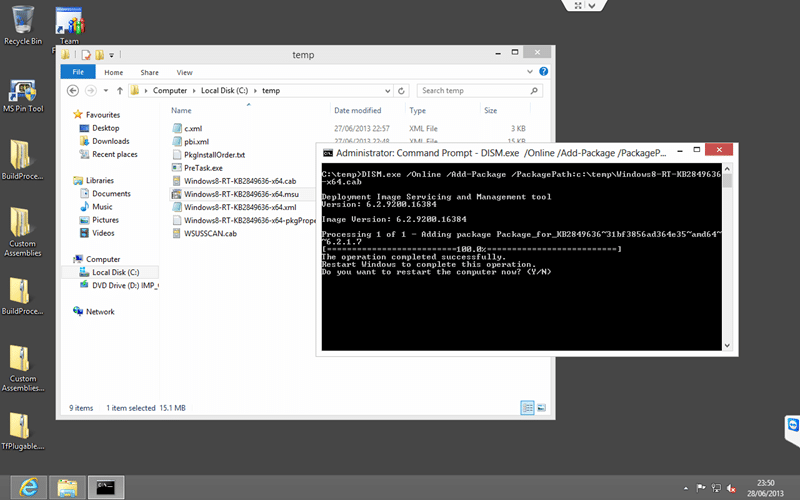
Figure: Install the KB2849636 Patch manually
Run the following command to install KB2849636 manually making sure that you replace “-x64” with “-x32” or “-arm” depending on the version the file that you have.
1DISM.exe /Online /Add-Package /PackagePath:c:tempWindows8-RT-KB2849636-x64.cab
#5 DONE - Reboot
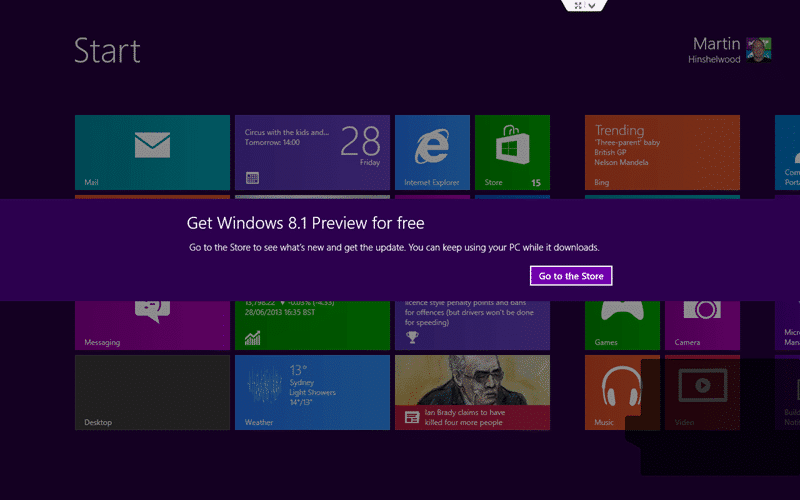
Figure: You now get a message to update
Problem #2: The Windows 8.1 Preview isn’t available right now. Please try again later.
You may still have a problem if you installed Windows with a non US language version…
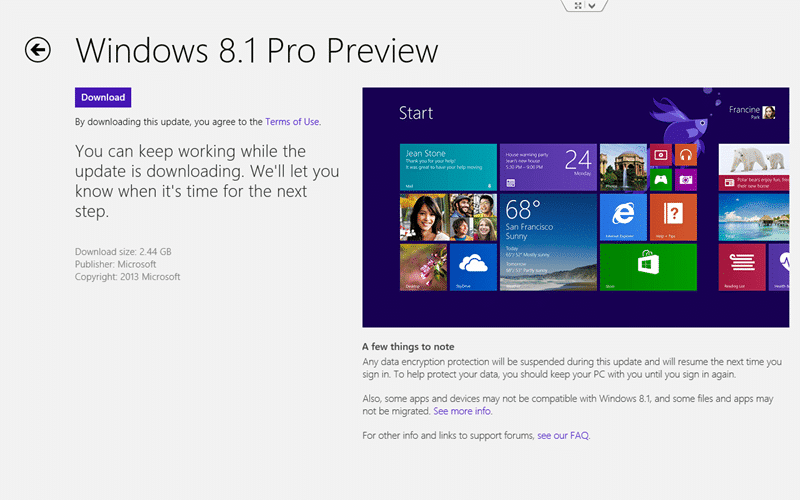
Figure: Go ahead and install
Everything looks fine… but…
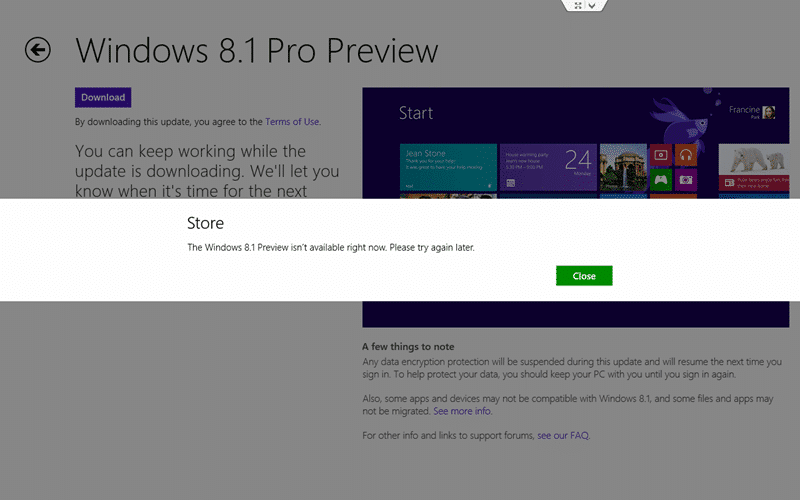
Figure: The Windows 8.1 Preview isn’t available right now. Please try again later.
If you get this message than you will have to install a clean copy of windows… goto #3…
Solution #3 – Install a clean copy of Windows 8.1 Preview
There are two options for this. If you
download the Windows 8.1 Preview ISO files
and you have Windows 8 you can mount it by just double-clicking the file or “Right-click | Mount” it. This will add it as if it was a CD ROM and allow you to execute the install.
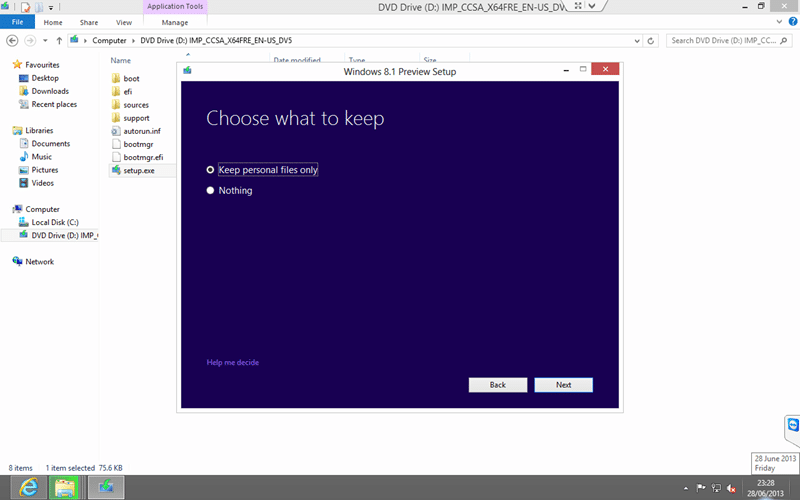
Figure: Windows 8.1 Preview install from scratch
You can also burn the ISO to a DVD or
create a bootable USB
, reboot your computer with it in a drive (not USB 3) and press “F12” to enter the boot loader and select USB to boot from.
You can however only keep your personal files this way and you will have to reinstall all of your applications once you are up and running…
Conclusion
Windows 8.1 is awesome but I was only able to use the Windows 8.1 Store Update option on my Tablet that was a US device. My Desktop and my VM’s had to be done with #3 above and nether #1 or #2 worked with an en-GB version of the OS.
Our Happy Clients
We partner with businesses across diverse industries, including finance, insurance, healthcare, pharmaceuticals, technology, engineering, transportation, hospitality, entertainment, legal, government, and military sectors.
MacDonald Humfrey (Automation) Ltd.
Emerson Process Management
Brandes Investment Partners L.P.
Higher Education Statistics Agency
Department of Work and Pensions (UK)
Washington Department of Transport
Washington Department of Enterprise Services
Nottingham County Council
New Hampshire Supreme Court
Emerson Process Management