TFS for cross team and cross business line work item tracking
Explains how to use a single Team Project and Team Field in TFS to streamline cross-team work item tracking, reporting, and collaboration across …
TL;DR; Explains how to manage multiple teams and projects in Team Foundation Server using a single Team Project, with tips on Agile planning, backlogs, and process templates.


 I have talked often of the idea of a
Project of Projects in Team Foundation Server
and with the new feature in Visual Studio 2012 Team Foundation Server I though it would make sense to revisit. I will talk a little of the idea of the
Master or Hierarchical Backlogs
using the new Agile Planning tools and I always find an example help with understanding so I will be using a recent engagement as a base. But first lets dispel a few myths.
I have talked often of the idea of a
Project of Projects in Team Foundation Server
and with the new feature in Visual Studio 2012 Team Foundation Server I though it would make sense to revisit. I will talk a little of the idea of the
Master or Hierarchical Backlogs
using the new Agile Planning tools and I always find an example help with understanding so I will be using a recent engagement as a base. But first lets dispel a few myths.
You might think that it has been unfortunately named, but the Visual Studio ALM tooling has been designed to have a low barrier to entry and as such the happy path is:
Have I confused you yet?
Well, for the single, or small group of developers the common and easy path is to create a new Team Project for each project and they will only ever have one team. So this is the way that it is out-of-the-box and it serves its purpose.
The rest of us live in a more complicated world of multiple teams, multiple projects and multiple priorities. To achieve this we need to think about the following things in Team Foundation Server:
No matter what our configuration and requirements we can use a single Team Project. There are however a number of circumstances where you will not be able to do this:
In these cases there are two limitation that need to be considered carefully. You can only have 254 areas per level and there is a soft limit of about 300 Team Projects per Team Project Collection.
If neither of these apply (or you are at the Customer, Department or Division level within an organisation within which it does) then you can achieve a single Team Project.
So, what has changed? Well with the advent of the idea and the technical implementation of Team in Visual Studio 2012 Team Foundation Service we can take advantage of the new constructs and reduce our complexity while simultaneously increase our features.
I do however have a reality check for those of you that want to use the new tools but work within a traditionally run organisation.
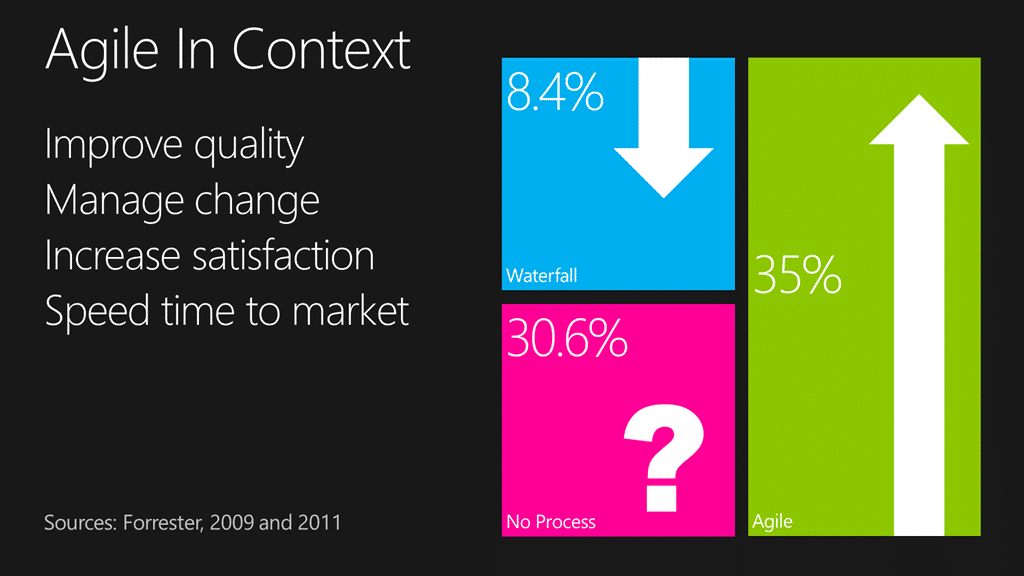 Figure: More than 34% of companies are now doing agile
Figure: More than 34% of companies are now doing agile
They are called the “Agile Planning” tools for a reason. They are exclusively targeted at the ~34% of the industry that are working in an Agile manor and that are 3 times more likely to succeed than a traditionally run project. They are also aimed at the 30% that don’t really know what the want as an easy adoption path.
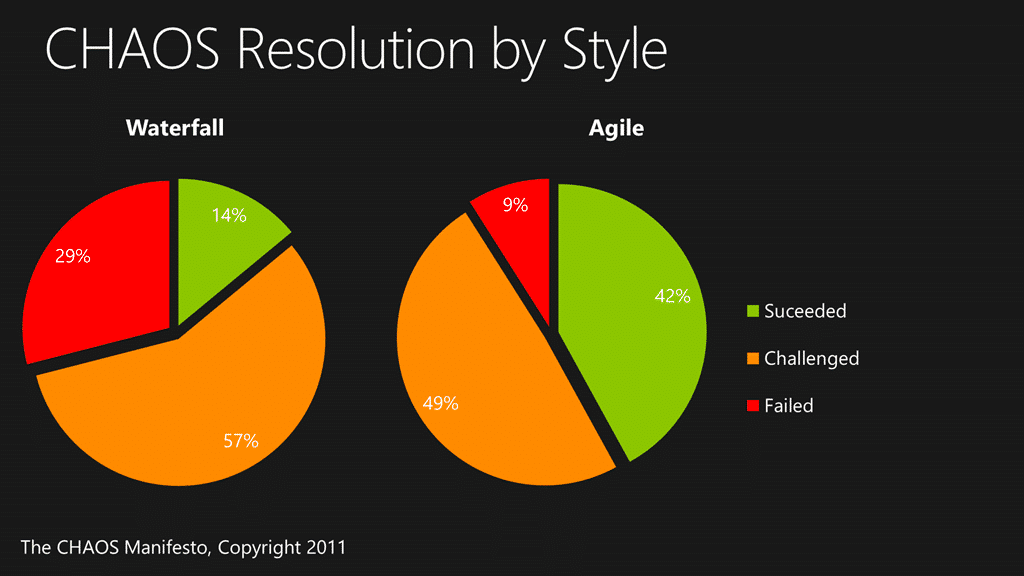 Figure: Agile projects are 3 times more likely to be successful
Figure: Agile projects are 3 times more likely to be successful
Does this mean that those of you can’t use the Agile Planning tools? Hell no! It just means that you are not in the happy path so make the most of them that you can.
In a recent engagement my customer needed some rather specific things to be possible but also wanted to take advantage of the new Agile Planning features. They wanted to pull together all of the Teams and individuals from the Business all the way through the Development Teams to Infrastructure. To achieve that we identified a few must haves:
In order to achieve this all I need to customise is to add a single new field to the Product Backlog Item. Is we add a “[mycustomer].Customer” field to the PBI and make it a drop-down-list of all of the existing customers
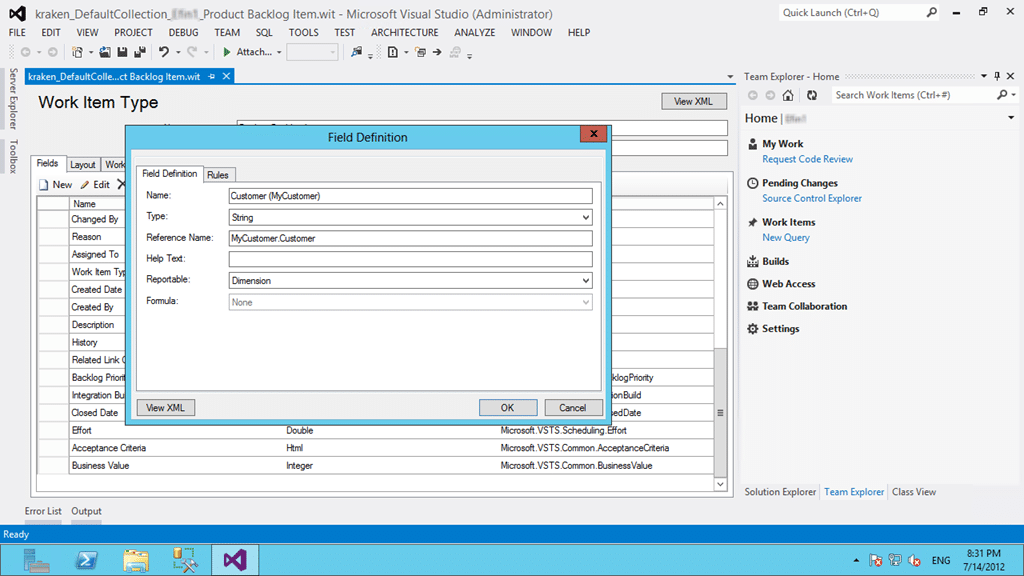 Figure: Adding a field to store the external customer
Figure: Adding a field to store the external customer
I can then create a query for each of the customers to show the backlog and allow anyone with permission to view that backlog.
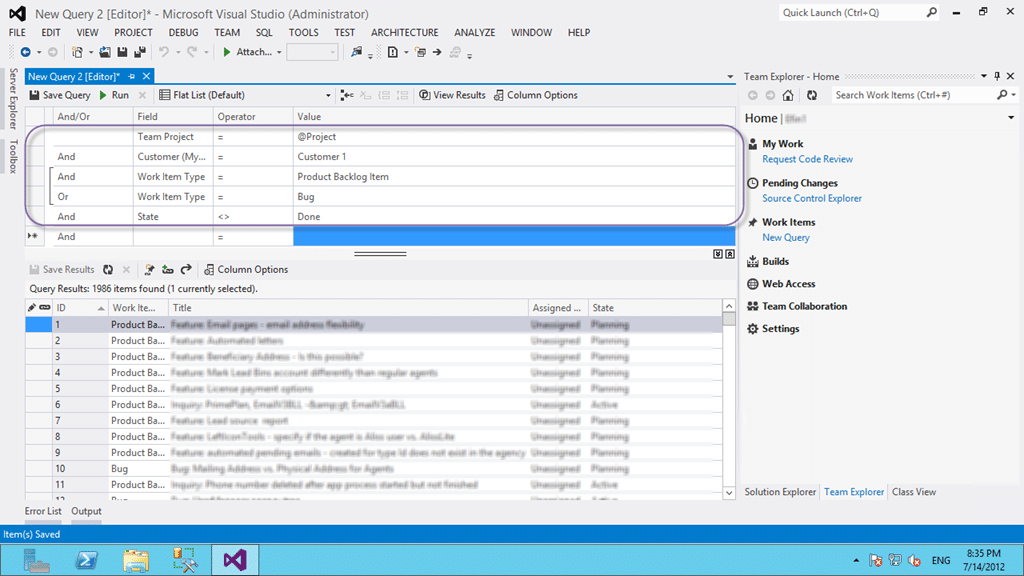 Figure: A Query showing an external customers backlog
Figure: A Query showing an external customers backlog
If I can query it I can then export to excel and reorder it just like we did when connecting to TFS 2010.
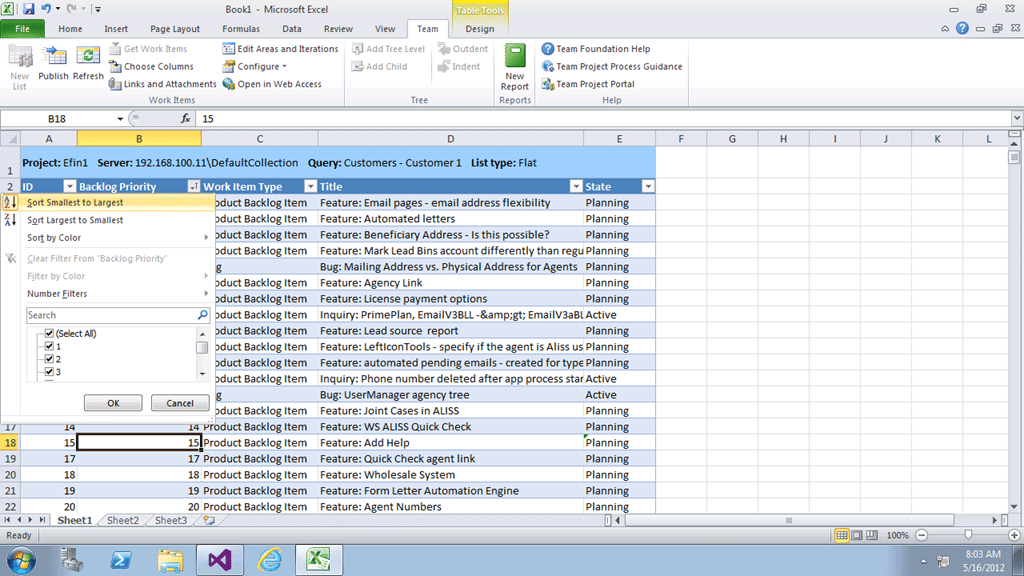 Figure: Reordering the backlog in Excel
Figure: Reordering the backlog in Excel
So with a single added field we have enabled not only querying and ordering of data associated with a customer, but we also made the field reportable as a dimension in the data warehouse and cube.
Awesome and easy…
Now all we need to add is two teams in the new Agile Planning tools in addition to the default and configure them to only show their own backlog based on the Area Path (or we can configure it to use a Team drop-down).
The point is that we can support most, if not all configurations as long as you are willing to change the way that you work a little. Hopefully not much, but there is always change in adopting a new tool. Although we don’t want our tools to prescribe our workflow, we may actually want to change the way that we work to take advantage of cool things that we just had no access to before.
 The key to a successful Team Foundation Server deployment is in the Process Template that is chosen to be the base moving forward. I always start with the Visual Studio Scrum template as a base as it has the most compatible workflow and terminology to the way we tend to speak and discuss about work.
The key to a successful Team Foundation Server deployment is in the Process Template that is chosen to be the base moving forward. I always start with the Visual Studio Scrum template as a base as it has the most compatible workflow and terminology to the way we tend to speak and discuss about work.
Remember that whatever process template that you pick it is but a starting point for building your own process on top of. Don’t be afraid to customise, just don’t go nuts… no one likes a frankin-template…
Not only is larger Team Projects the recommendation of almost all of the experts in the field , it is also the recommendation and expectation of the product team for mature teams and organisations using Team Foundation Server.
How are Team Projects used at your organisation?
Each classification [Concepts, Categories, & Tags] was assigned using AI-powered semantic analysis and scored across relevance, depth, and alignment. Final decisions? Still human. Always traceable. Hover to see how it applies.
If you've made it this far, it's worth connecting with our principal consultant and coach, Martin Hinshelwood, for a 30-minute 'ask me anything' call.
We partner with businesses across diverse industries, including finance, insurance, healthcare, pharmaceuticals, technology, engineering, transportation, hospitality, entertainment, legal, government, and military sectors.

Workday

Philips

Akaditi

Illumina

Flowmaster (a Mentor Graphics Company)
NIT A/S

Brandes Investment Partners L.P.

MacDonald Humfrey (Automation) Ltd.

Higher Education Statistics Agency

Teleplan

Schlumberger

Healthgrades

Boeing

New Signature

Lockheed Martin

Milliman

Slaughter and May

Big Data for Humans

Washington Department of Transport

Royal Air Force

Ghana Police Service

New Hampshire Supreme Court

Nottingham County Council

Washington Department of Enterprise Services

Akaditi

Epic Games

Lean SA

New Signature

Kongsberg Maritime

Teleplan