a·gen·tic a·gil·i·ty
Installing Visual Studio 2008 Team Foundation Server SP1
Step-by-step guide to installing Visual Studio 2008 Team Foundation Server SP1, including backup, testing, troubleshooting, and rollback procedures for safe deployment.


Step-by-step guide to installing Visual Studio 2008 Team Foundation Server SP1, including backup, testing, troubleshooting, and rollback procedures for safe deployment.


I have been trying since SP1 was released to get it installed at Aggreko, but due to our global, three time zones, development team and release schedules it has been very difficult to get some time set aside for it.
Now that I am leaving, last day is Tuesday 17th November, there was more of an apatite to take the hit on time and get it installed.
While I may be late to the game for SP1, I was conscious that a lot of gotchas around the installation had been reported when it was released.
You can find a full list on Brian Harry ’s blog on his Problems installing TFS SP1 post , but I have to say that I have never had an install, except maybe 2010, go more smoothly. Its always the same when you take lots of precautions for Murphy’s Law to rear its head, nothing goes wrong ;).
We have a single virtual server instance of TFS with the only architectural customisation is the link between TFS and our corporate MOSS environment.

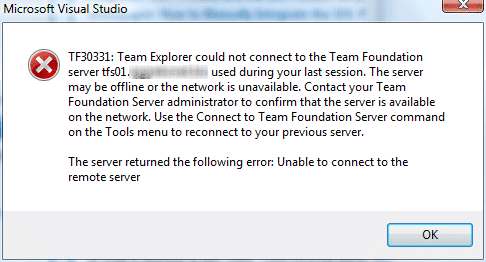
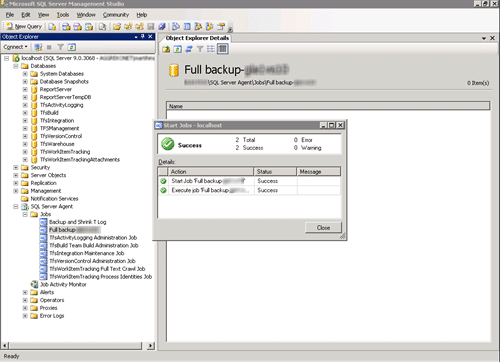
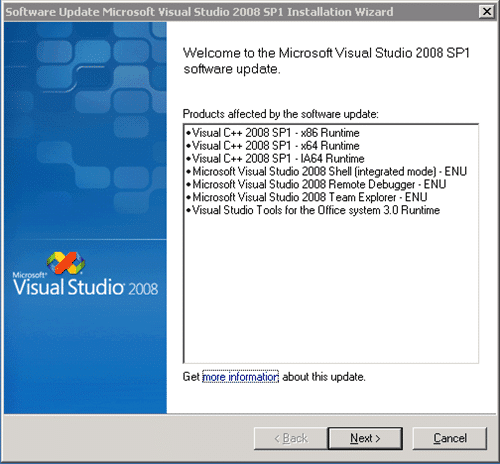
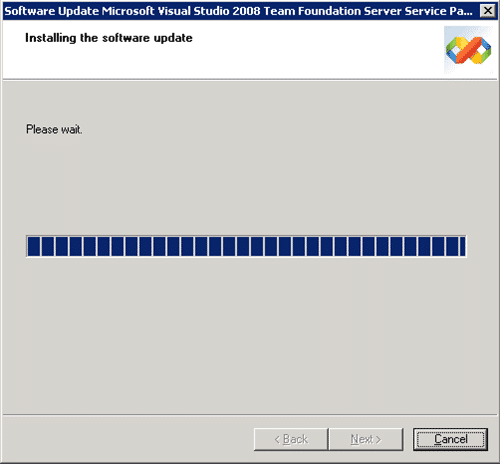 If any problems are encountered refer to Brian Harry’s post on resolving SP1 install issues:
http://blogs.msdn.com/bharry/comments/1627061.aspx
If any problems are encountered refer to Brian Harry’s post on resolving SP1 install issues:
http://blogs.msdn.com/bharry/comments/1627061.aspx
1. Restore last snapshot
2. Start TFS website in IIS
3. Test TFS Services by connecting through Visual Studio 2005 / 2008
4. Test Web Access ( http://tfs01.northwind.com )
Although there seemed to be a lot of noise around the time that SP1 was released, the great god Murphy left me alone in this instance. It just goes to show, simpler is better…
Technorati Tags: ALM TFS Admin MOSS VS 2008 TFS 2008 TFS SharePoint VS 2005
No related videos found.
If you've made it this far, it's worth connecting with our principal consultant and coach, Martin Hinshelwood, for a 30-minute 'ask me anything' call.
We partner with businesses across diverse industries, including finance, insurance, healthcare, pharmaceuticals, technology, engineering, transportation, hospitality, entertainment, legal, government, and military sectors.

Schlumberger

Jack Links

Boxit Document Solutions

Flowmaster (a Mentor Graphics Company)

Deliotte

Workday

Kongsberg Maritime

Slaughter and May

Slicedbread

Milliman

Illumina

Ericson

Sage

Hubtel Ghana

Microsoft

Bistech

YearUp.org

DFDS

Washington Department of Transport

Washington Department of Enterprise Services

Ghana Police Service

Nottingham County Council

Department of Work and Pensions (UK)

New Hampshire Supreme Court

Cognizant Microsoft Business Group (MBG)

Higher Education Statistics Agency

ProgramUtvikling

Big Data for Humans

SuperControl

Flowmaster (a Mentor Graphics Company)