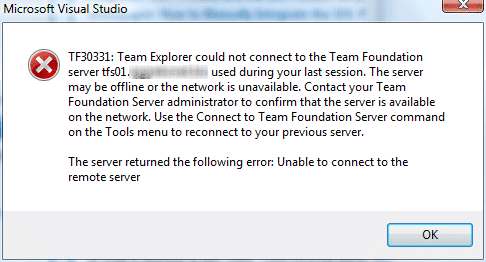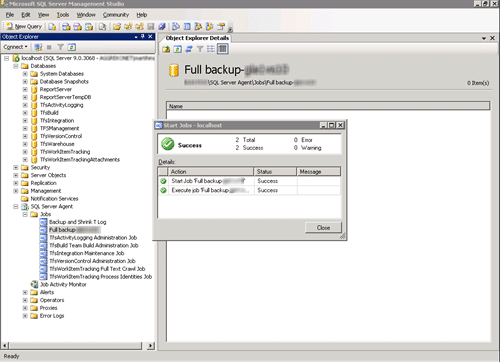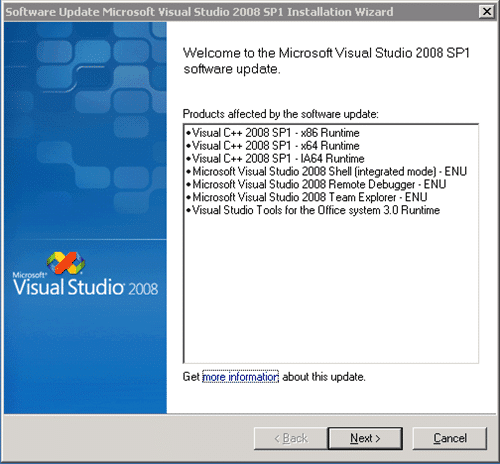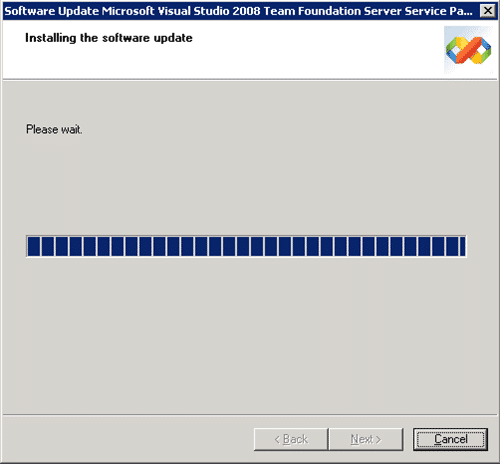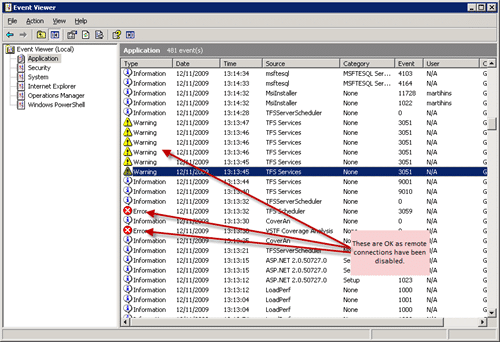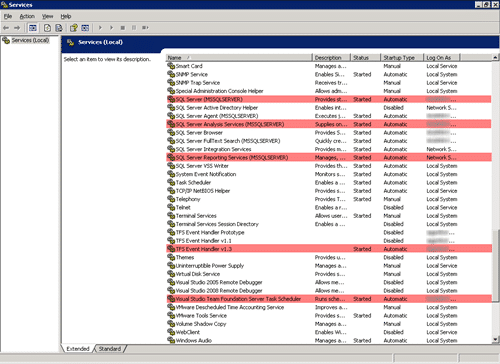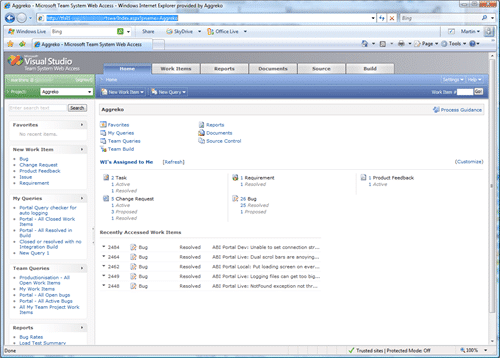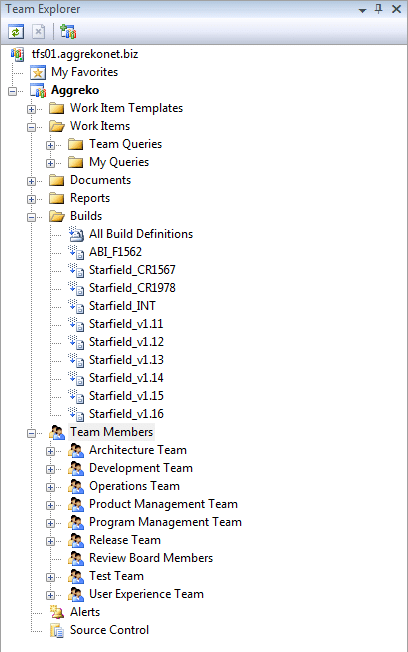I have been trying since SP1 was released to get it installed at Aggreko, but due to our global, three time zones, development team and release schedules it has been very difficult to get some time set aside for it.
Now that I am leaving, last day is Tuesday 17th November, there was more of an apatite to take the hit on time and get it installed.
While I may be late to the game for SP1, I was conscious that a lot of gotchas around the installation had been reported when it was released.
You can find a full list on
Brian Harry
’s blog on his
Problems installing TFS SP1 post
, but I have to say that I have never had an install, except maybe 2010, go more smoothly. Its always the same when you take lots of precautions for Murphy’s Law to rear its head, nothing goes wrong ;).
We have a single virtual server instance of TFS with the only architectural customisation is the link between TFS and our corporate MOSS environment.
Release Plan
- Turn off remote access to TFS websites

- Verify access to TFS is not possible remotely
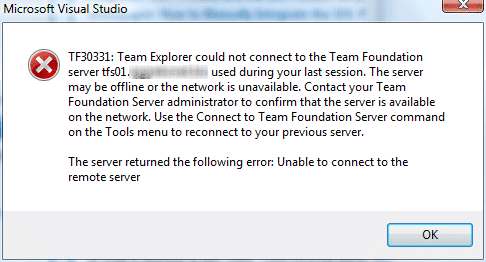
- Run full SQL backup
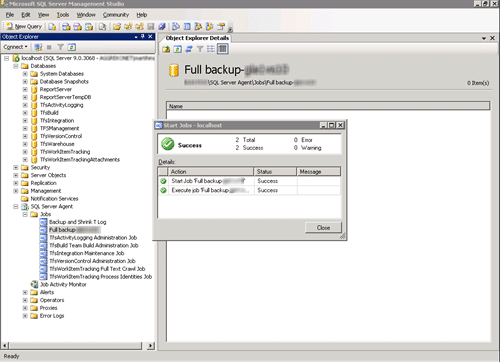
- Take a snapshot (VM Ware) of the TFS server [Infrastructure Team]
- Install VS2008 SP1 if client installed
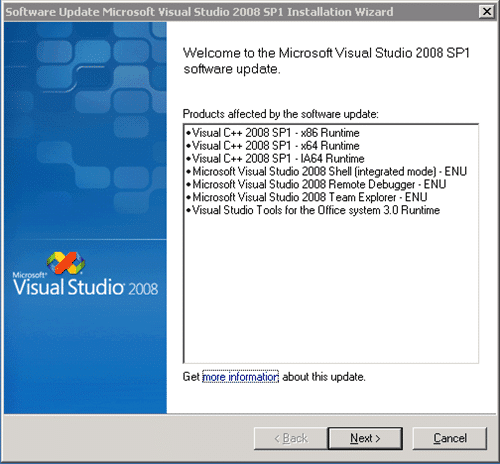
- Install TFS2008 Service Pack 1
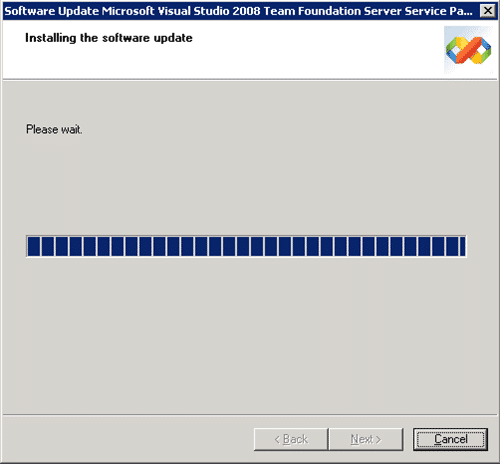 If any problems are encountered refer to Brian Harry’s post on resolving SP1 install issues:
http://blogs.msdn.com/bharry/comments/1627061.aspx
If any problems are encountered refer to Brian Harry’s post on resolving SP1 install issues:
http://blogs.msdn.com/bharry/comments/1627061.aspx
- Follow test plan
- If tests fail, follow back out plan
- Done
Test Plan
- Check event log for errors
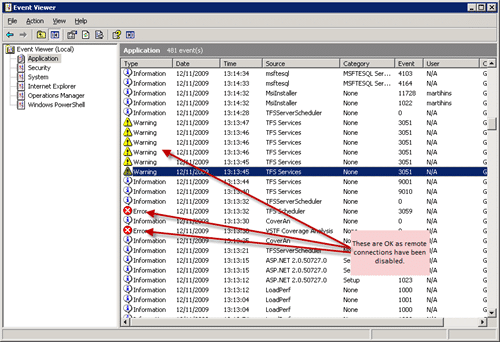
- Check all services are running
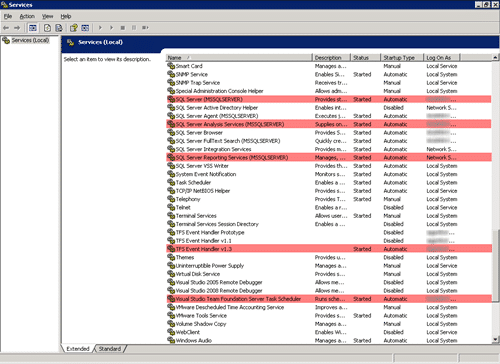
- Test web access
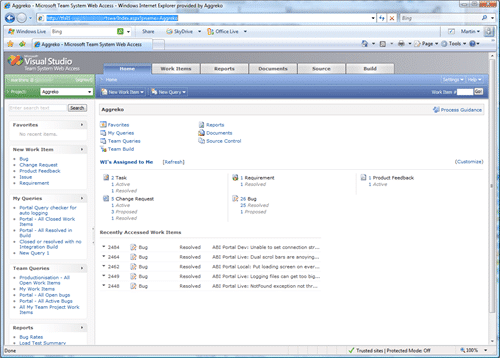
- Test Visual Studio Access
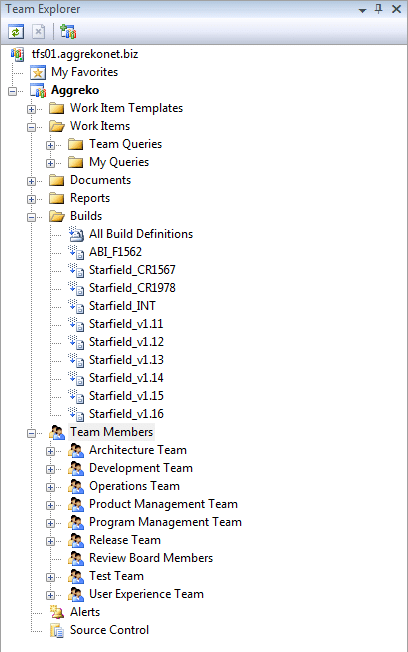
Back out Plan
1. Restore last snapshot
2. Start TFS website in IIS
3. Test TFS Services by connecting through Visual Studio 2005 / 2008
4. Test Web Access (
http://tfs01.northwind.com
)
Conclusion
Although there seemed to be a lot of noise around the time that SP1 was released, the great god Murphy left me alone in this instance. It just goes to show, simpler is better…
Technorati Tags:
ALM
TFS Admin
MOSS
VS 2008
TFS 2008
TFS
SharePoint
VS 2005
Smart Classifications
Each classification [Concepts, Categories, & Tags] was assigned using AI-powered semantic analysis and scored across relevance, depth, and alignment. Final decisions? Still human. Always traceable. Hover to see how it applies.
Our Happy Clients
We partner with businesses across diverse industries, including finance, insurance, healthcare, pharmaceuticals, technology, engineering, transportation, hospitality, entertainment, legal, government, and military sectors.
Capita Secure Information Solutions Ltd
Higher Education Statistics Agency
MacDonald Humfrey (Automation) Ltd.
Flowmaster (a Mentor Graphics Company)
Brandes Investment Partners L.P.
Nottingham County Council
Washington Department of Enterprise Services
New Hampshire Supreme Court
Department of Work and Pensions (UK)
Cognizant Microsoft Business Group (MBG)
Emerson Process Management