Upgrading Team Foundation Server 2008 to 2010
Step-by-step guide to upgrading Team Foundation Server 2008 to 2010, covering database backup, migration, verification, compatibility, and …
TL;DR; Step-by-step guide to upgrading Team Foundation Server 2008 to 2010, including in-place upgrade, build server update, and migrating to a new domain with key troubleshooting tips.


 I had a particularly complicated upgrade this time that required me to do two things:
I had a particularly complicated upgrade this time that required me to do two things:
I followed Vasu Sankaran ’s post on Guidance for upgrading to TFS 2010 along with domain move to make sure I did not fall into any of the known pitfalls, but unfortunately everything went screwy when we tried to move domain.
WARNING: Do not install Team Foundation Server SP1 as part of your Upgrade and domain migration; Do it after!
UPDATE: 2012-02-28 - Microsoft re-released the Service Pack to fix a bunch of issues with this!
There are a number of things we need to accomplish:
The best way to do a domain migration of TFS 2008 and upgrade to TFS 2010 is to do the upgrade first. The Identities Change commands required to do the migration are much more stable under TFS 2010.
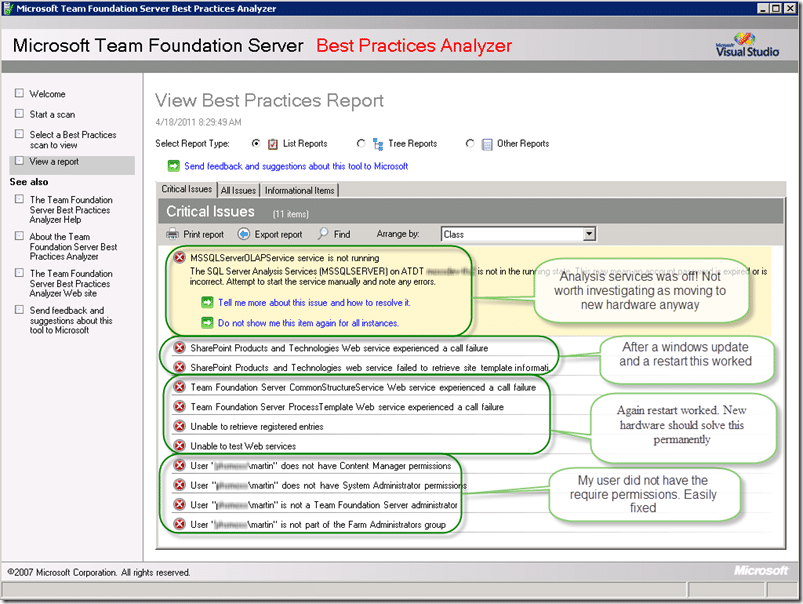 Figure: There are always things highlighted in the BPA. Luckily these were all easily fixed
Figure: There are always things highlighted in the BPA. Luckily these were all easily fixed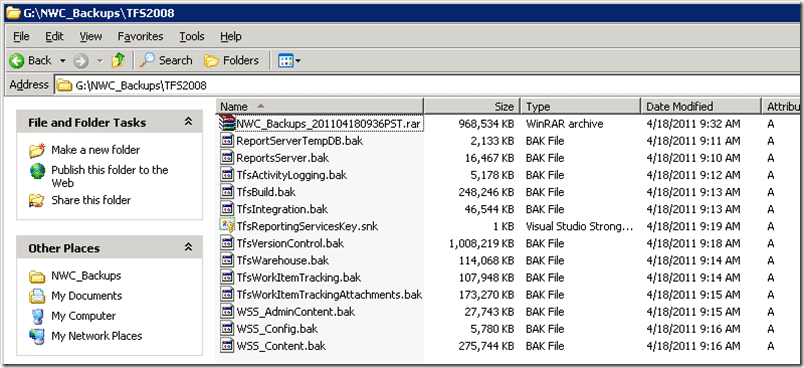 **Figure: With TFS 2008 there are a lot of databases to backup.
**Figure: With TFS 2008 there are a lot of databases to backup.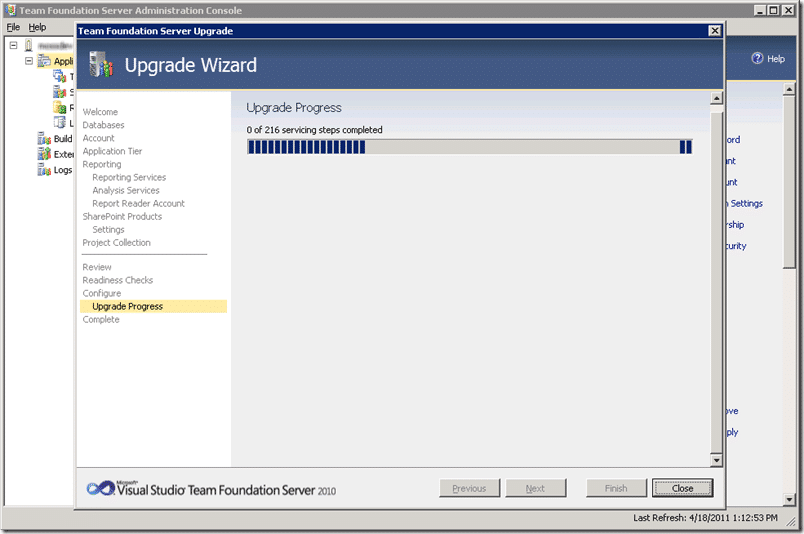 Figure: The Upgrade process took around 30 minutes for ~3GB of data
Figure: The Upgrade process took around 30 minutes for ~3GB of data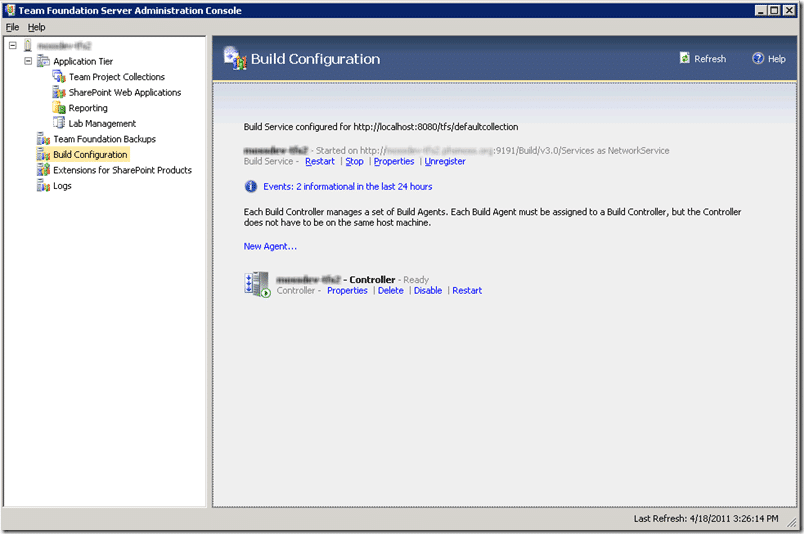 Figure: I am running the Team Foundation Build Controller on the TFS Server
In cases of low load I always run the Team Foundation Build Controller on the same server as Team Foundation Server. This allows for less servers under low load and simplifies the topology.
Figure: I am running the Team Foundation Build Controller on the TFS Server
In cases of low load I always run the Team Foundation Build Controller on the same server as Team Foundation Server. This allows for less servers under low load and simplifies the topology.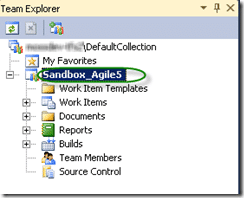 Figure: Agile 5 sandbox
Figure: Agile 5 sandbox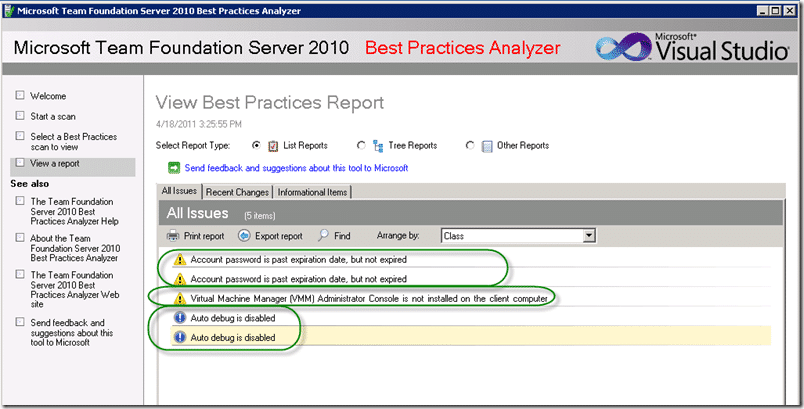 Figure: Acceptable errors
I am OK with these errors as they will not impact the domain move.
Figure: Acceptable errors
I am OK with these errors as they will not impact the domain move.Upgrading Team Foundation Build is even simpler than upgrading Team Foundation Server. Make sure however that you clean up all of the old build details as the upgrade will create “controllers” for all of the Build servers that you currently have.
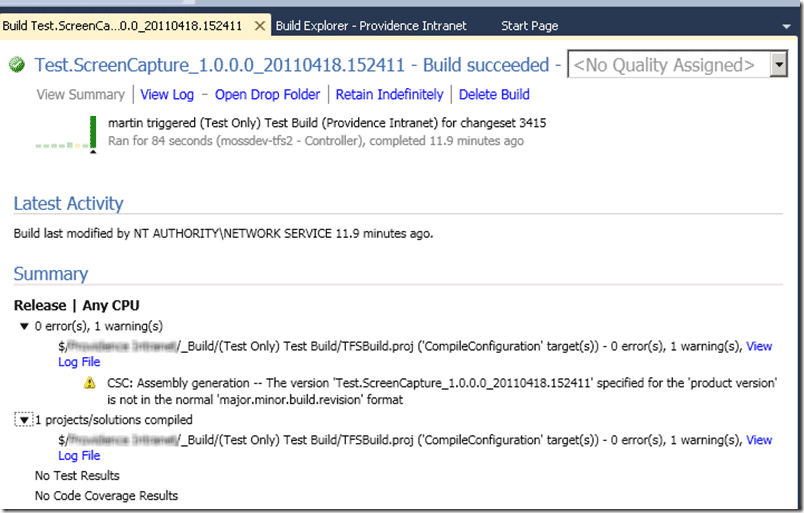 Figure: Woot, a build just runsThis is an Upgraded project so all of the builds are just wrapped “TFSBuild.proj” files.
Figure: Woot, a build just runsThis is an Upgraded project so all of the builds are just wrapped “TFSBuild.proj” files. Figure: Its even better when ALL of the builds work
Figure: Its even better when ALL of the builds workI was very surprised that all of the builds still worked, but there is currently limited validation as part of these existing builds.
At this point the system works perfectly. I am able to connect to TFS, detach and reattach the collection as well as do builds and work with code. Little did I know that there was a gremlin hidden in the mix.
It is now time to follow the documentation for Moving Team Foundation Server from One Environment to Another , but with the caveat that we are only migrating the Team Project Collection and not changing the domain of the old Team Foundation Server.
Remove all accounts from new Team Foundation Server 2010
Why you might ask!
Guidance for upgrading to TFS 2010 along with domain move
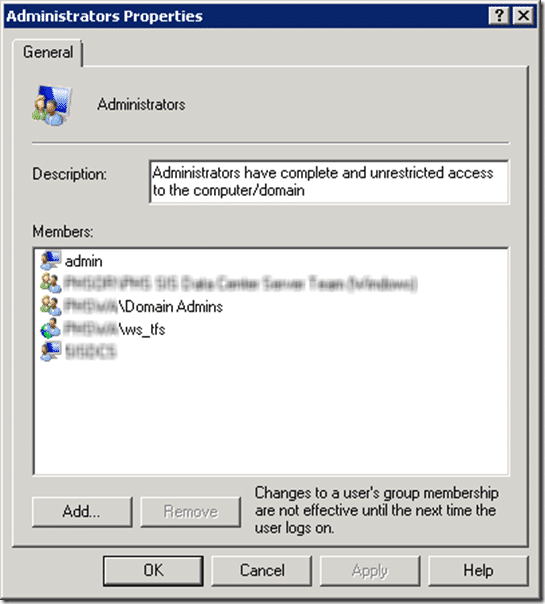
Figure: make sure there are no groups with the same users
Install Team Foundation Server 2010 (But do not configure)
Install Team Foundation Server 2010 SP1 – Do not do this!
Install Team Explorer 2010
Install Visual Studio 2010 SP1 – Do not do this!
Install SQL Server 2008 R2 Client toolsYou need this to connect to Analysis Services on a remote computer
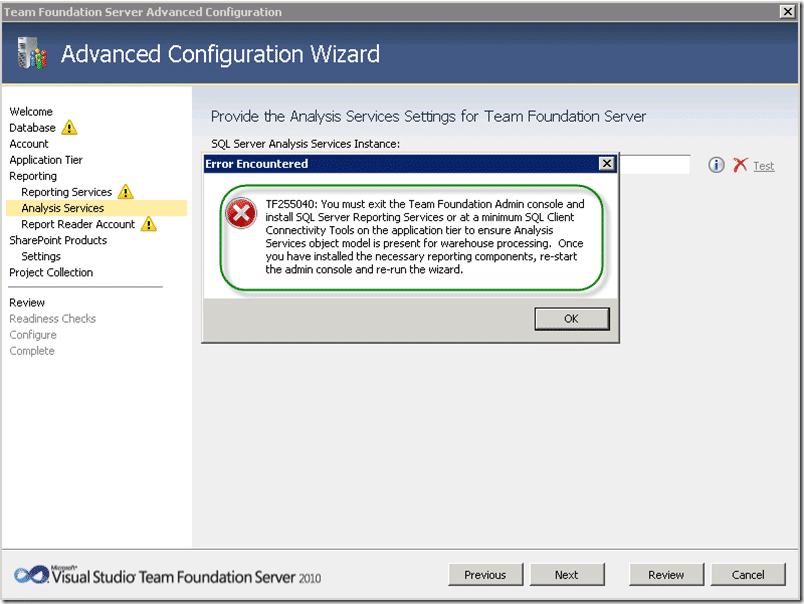
Figure: You get TF255040 if you don’t have the client tools installed
DBA Installed SQL Server (Database Engine | Analysis Services | Reporting Services)

Figure: I always get caught by this one Make sure that you install Reporting Services in “Default” configuration and not “SharePoint Integrated”. As the team I am Woking with usually works with reporting services integrated with SharePoint their default was naturally “SharePoint Integrated”. Luckily Reporting Services is easy to reinstall.
For some reason I always forget to install “Fill-test search” and get a TF254027. Because I always forget I neglected to tell the DBA to install also. In this case all parts of SQL are remote to the TFS server which is a configuration that I know is supported, but this is the first time I have used it.
Configure TFS selecting “Advanced” to set the Database, Cube and Reporting to use another server. At this point we are NOT installing or integrating with SharePoint.
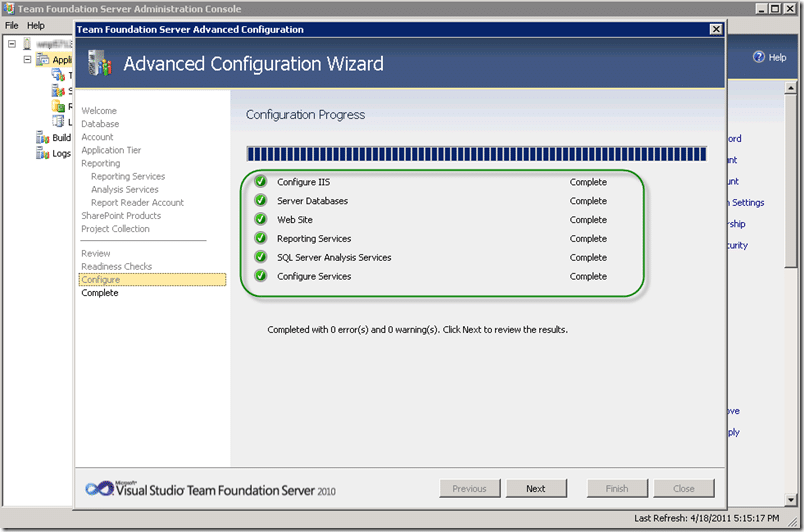
Figure: I do love green ticks If we want to Integrate SharePoint 2010 with Team Foundation Server 2010 at a later date we can
Figure: Remembering that Reporting Services in Remote
Detach Team Project Collection from OLD server
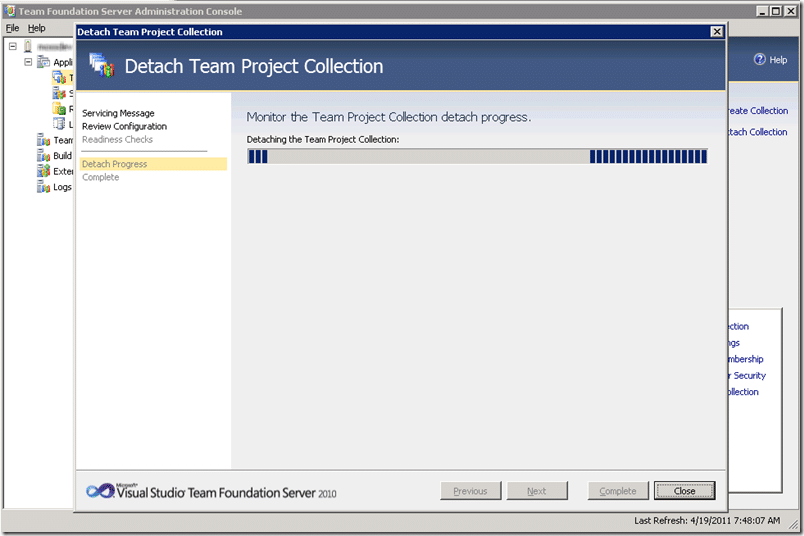
Figure: Detach before backup as changes are made to the collection if you do not detach the collection prior to backup and move to the new server you may encounter problems trying to get the collection back up.
Backup Collection and Restore to Team Foundation Server in new Domain
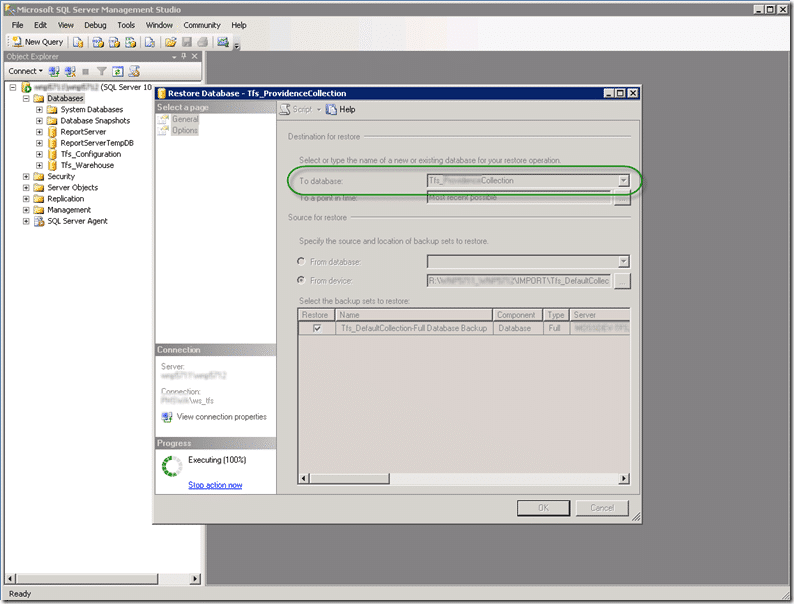
Figure: You get a chance to change the name when you restore I would recommend this as “DefaultCollection” does not really sound good. I prefer “[CompanyName]Collection” as it will make everyone feel that it is more important.
Make sure that your account has permission to the databases

Figure: Permission to the database is required
Figure: Oh, why do I get a TF254078?
Lets try that again through the command line
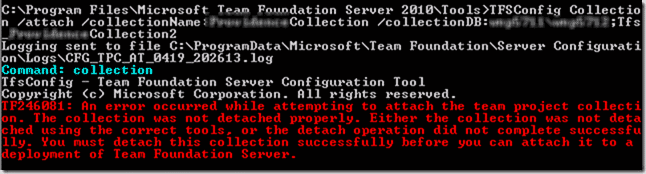
**Figure: Oh, so really its a TF246081! That’s nice.
**
note:
Make sure that you run the command prompt in elevated permissions
Rerun all previous steps without installing SP1 (the long shot)

Figure: Would you believe it!
**
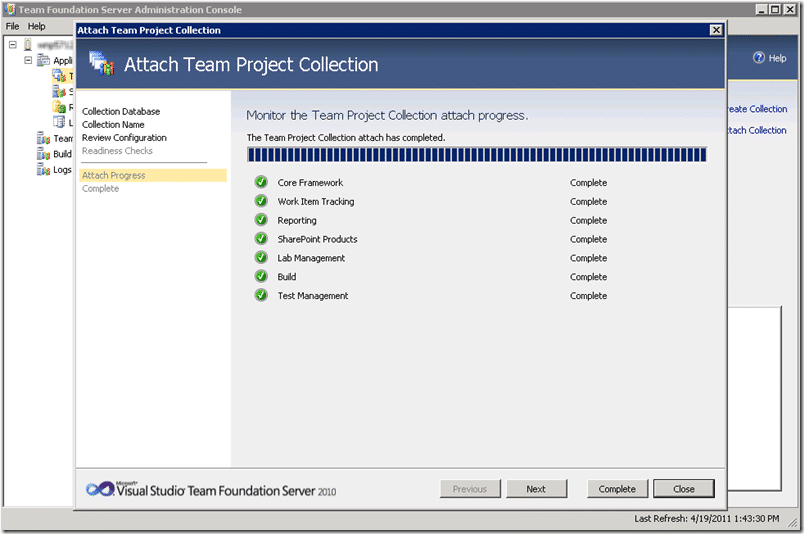
Figure: Woooohooooo!**
Change all of the Identities ( Identities Change )Well, it looks like this server is now on its 4th domain! That’s right, the company has had this server since TFS 2005 and has kept it moving around. As TFS only recently gained the ability to migrate accounts I was only able to migrate some of the accounts.
**Figure: Adding users can be done through the project or at the TPC level
**
Connect up build serversAs these build server do not yet have all of the components installed to run the build I was unable to get the build running on the day. To be installed for my next visit is:
After trying a while bunch of options including re-running everything from scratch without installing Service Pack 1. With the success of running without SP1 installed I am inclined to think that the product team broke something in the Attach Team Project Collection command.
BNX4P3AT2EP3
Each classification [Concepts, Categories, & Tags] was assigned using AI-powered semantic analysis and scored across relevance, depth, and alignment. Final decisions? Still human. Always traceable. Hover to see how it applies.
If you've made it this far, it's worth connecting with our principal consultant and coach, Martin Hinshelwood, for a 30-minute 'ask me anything' call.
We partner with businesses across diverse industries, including finance, insurance, healthcare, pharmaceuticals, technology, engineering, transportation, hospitality, entertainment, legal, government, and military sectors.

Lean SA

Sage
CR2

Boeing

ALS Life Sciences

Alignment Healthcare

Slaughter and May

Big Data for Humans

ProgramUtvikling

DFDS

Brandes Investment Partners L.P.

Deliotte

Trayport

YearUp.org

Akaditi

MacDonald Humfrey (Automation) Ltd.

Qualco

Illumina

New Hampshire Supreme Court

Royal Air Force

Washington Department of Transport

Ghana Police Service

Washington Department of Enterprise Services

Nottingham County Council

Lean SA

Capita Secure Information Solutions Ltd

Philips

Cognizant Microsoft Business Group (MBG)

Ericson

Hubtel Ghana