Move OneDrive for Business Files to New Drive
Step-by-step guide to moving OneDrive for Business files to a different drive in Windows without re-downloading, freeing up space and preserving file …
TL;DR; Learn how to safely move the Team Foundation Server cache to a new drive, update permissions, and configure web.config for better storage management and performance.


 There are a number of reasons why you may want to change the folder that you store the TFS Cache. It can take up “some” amount of room so moving it to another drive can be beneficial. This is the source control Cache that TFS uses to cache data from the database.
There are a number of reasons why you may want to change the folder that you store the TFS Cache. It can take up “some” amount of room so moving it to another drive can be beneficial. This is the source control Cache that TFS uses to cache data from the database.
Moving the Cache is pretty easy and should allow you to organise your server space a little more efficiently. You may also get a performance improvement (although small) by putting it on another drive..
Create a new directory to store the Cache. e.g. “d:TfsCache”
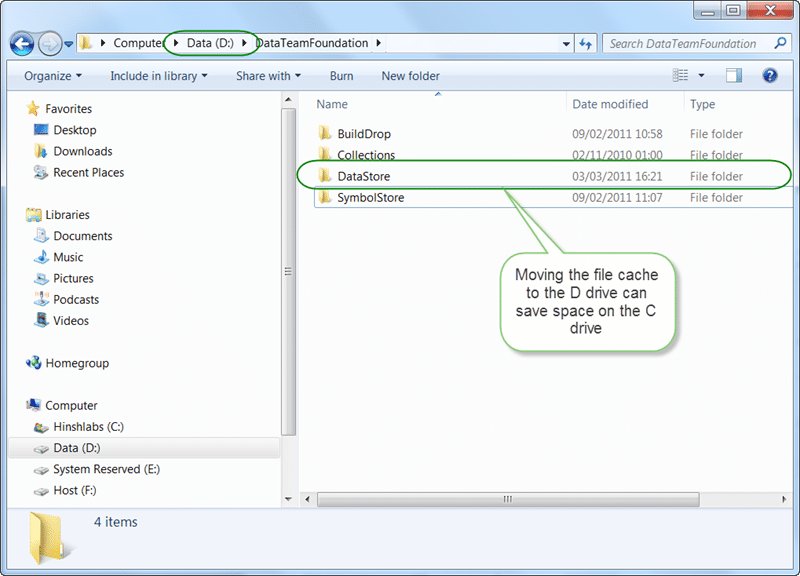 Figure: Create a new folder
Figure: Create a new folder
Give the local TFS WPG group full control of the directory
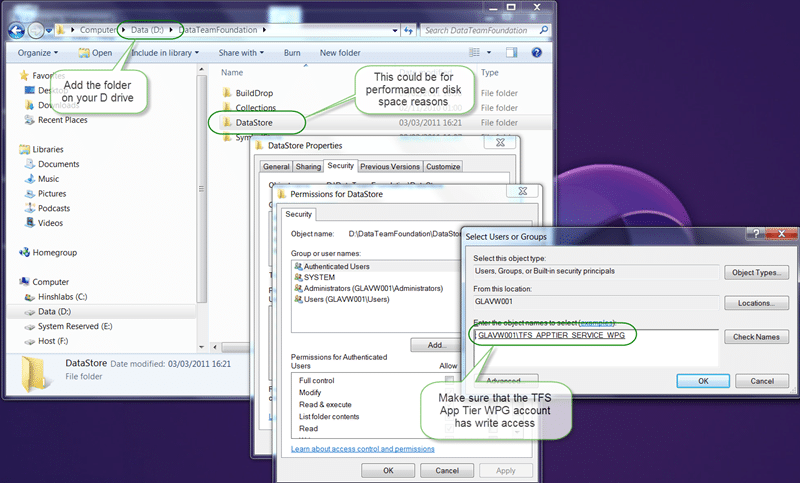 Figure: You need to use the App Tier Service WPG
Figure: You need to use the App Tier Service WPG
In the application tier web.config (~Application TierWeb Servicesweb.config) add the following setting (to the appSettings section).
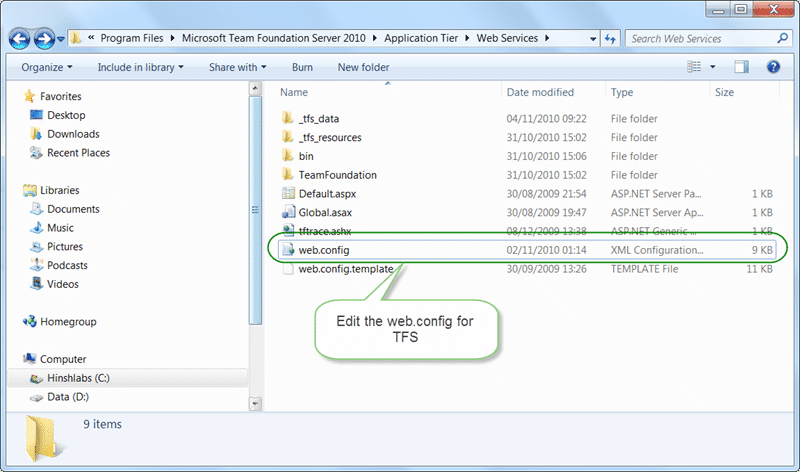 Figure: The web.config for TFS is stored in the application folder
Figure: The web.config for TFS is stored in the application folder
`... <add value="D:" key="dataDirectory" /> ...
**Figure: Adding this to the web.config will trigger a restart of the app pool**
[](http://blog.hinshelwood.com/files/2011/05/GWB-Windows-Live-Writer-Do-you-know-how-to-move-the-Team-Foundat_DD94-SNAGHTML1c223fd.png)
Figure: Your web.config should look something like this
The app pool will automatically recycle and Team Web Access will start using the new location.
If you then download a file (not via a proxy) a folder with a GUID should be created immediately in the folder from #1. If the folder doesn’t appear, then you probably don’t have permissions set up properly.
Each classification [Concepts, Categories, & Tags] was assigned using AI-powered semantic analysis and scored across relevance, depth, and alignment. Final decisions? Still human. Always traceable. Hover to see how it applies.
If you've made it this far, it's worth connecting with our principal consultant and coach, Martin Hinshelwood, for a 30-minute 'ask me anything' call.
We partner with businesses across diverse industries, including finance, insurance, healthcare, pharmaceuticals, technology, engineering, transportation, hospitality, entertainment, legal, government, and military sectors.

Qualco

Jack Links

Illumina

Kongsberg Maritime

Lockheed Martin

Slicedbread

Freadom

Boeing

Bistech

Ericson

Emerson Process Management

Capita Secure Information Solutions Ltd
CR2

ProgramUtvikling

Healthgrades

Alignment Healthcare
NIT A/S

YearUp.org

New Hampshire Supreme Court

Royal Air Force

Nottingham County Council

Washington Department of Enterprise Services

Ghana Police Service

Washington Department of Transport

Alignment Healthcare
NIT A/S

Epic Games

YearUp.org

Qualco

Freadom