a·gen·tic a·gil·i·ty
Create a VHD from the Windows 7 Image disk
TL;DR; Step-by-step guide to converting a Windows 7 .wim image to a VHD, including extraction, merging, deployment with imageX, and configuring boot options for quick setup.


TL;DR; Step-by-step guide to converting a Windows 7 .wim image to a VHD, including extraction, merging, deployment with imageX, and configuring boot options for quick setup.


This being my first week at SSW , and still waiting for my nice shiny new laptop to arrive, I am sitting here at my Wife’s laptop (which is PINK, a requirement to keep the WAF high), until it arrives.
Figure: Current workspace…one wall short of working in a cupboard, but it beats trying to work with the kids underfoot.
Figure: I know its nearly Christmas, but that’s a long time between order and delivery!
SSW have sent me a .wim (Windows Image) file in the post and I really want to get a look at it before my new computer arrives.
In order to be able to create a clean install very quickly we need to convert this to a Windows 7 VHD. This way when the new computer arrives we can just move it over :) I also want to be able to reinstall my computer quickly. And what is quicker then mounting a new VHD and rebooting.
In order to achieve this there are a number of things that need done:
Copy all of the .rar files from the DVD’s 
Figure: First disk nearly finished
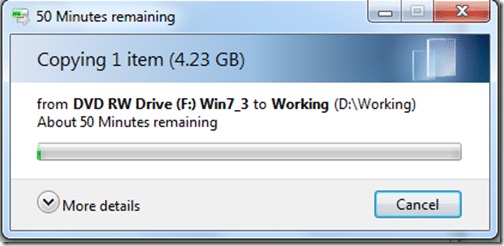
Figure: Third disk is taking a while
Use WinRar to fit the 3 packages back together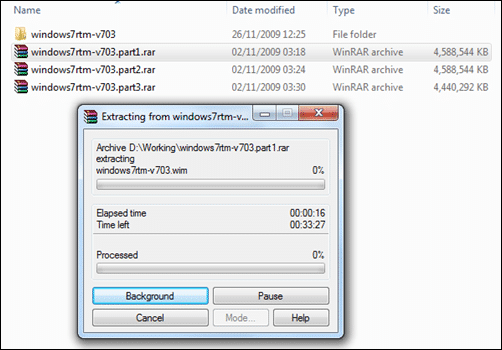
Figure: Joining the wim file together is going to take a while as well. I don’t want to have to do this more than once!
Figure: Showing the physical and Virtual disks on my wife’s pink laptop.
In order to do this you will need
imageX
from the
Windows 7 Automated Installation Kit
. Check
http://blogs.technet.com/aviraj/archive/2009/01/18/windows-7-boot-from-vhd-first-impression-part-2.aspx
for more details and scenarios that will suit you.
note: You may look at the
Windows(R) Image to Virtual Hard Disk (WIM2VHD) Converter
as another solution, but it requires that the Windows 7 Automated Installation Kit be installed locally, where I just downloaded imageX separately and bypassed the 1gb download.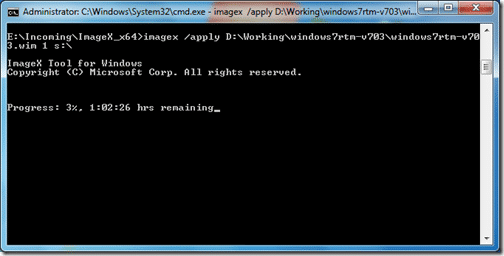
Figure: As usual, this is showing the remaining in “Microsoft Minutes”
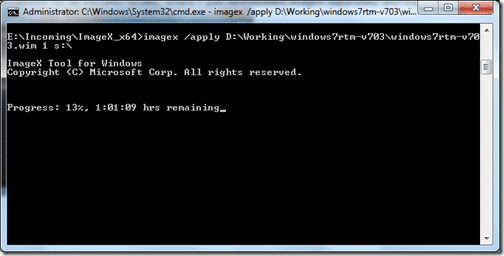
Figure: So 10% took just over a Minute? What is the rest of the hour for?
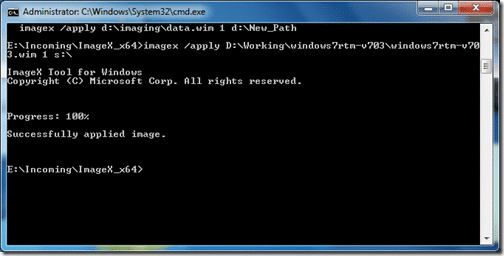
Figure: All done, I don’t know how long it took because I got on with some other things, but it was a while!
Figure: Detaching the VHD will allow us to copy it.
Figure: This will allow me to save ssw.vhd for a rainy day, and use the copy as a working install.
Rename the copy to “SSW_001.vhd”
Figure: Attaching a VHD is very easy

Figure:
Add the new SSW*001.vhd to the boot list using the folowing commands:
**_C:>bcdedit /copy {current} /d “SSW_001”
C:>bcdedit /set
C:>bcdedit /set
C:>bcdedit /set
*****Note:** detecthal is used to force windows to auto detect the Hardware Abstraction Layer.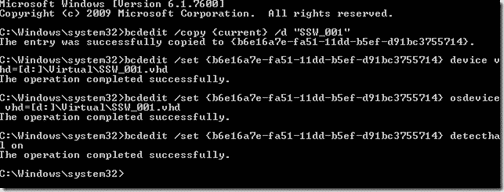
Figure: Added and configured the new Image…lets try it out…
Although this took a long time with 3 long running processes, it will be a lot faster next time as I can start from step #9…
Each classification [Concepts, Categories, & Tags] was assigned using AI-powered semantic analysis and scored across relevance, depth, and alignment. Final decisions? Still human. Always traceable. Hover to see how it applies.
If you've made it this far, it's worth connecting with our principal consultant and coach, Martin Hinshelwood, for a 30-minute 'ask me anything' call.
We partner with businesses across diverse industries, including finance, insurance, healthcare, pharmaceuticals, technology, engineering, transportation, hospitality, entertainment, legal, government, and military sectors.

ProgramUtvikling

New Signature

Milliman

Brandes Investment Partners L.P.

Big Data for Humans

Deliotte

Bistech

Slicedbread

Boeing

Qualco

Lean SA

Alignment Healthcare

Lockheed Martin

Sage

Higher Education Statistics Agency

Emerson Process Management

MacDonald Humfrey (Automation) Ltd.

Freadom

Department of Work and Pensions (UK)

Royal Air Force

Washington Department of Enterprise Services

Washington Department of Transport

Nottingham County Council

Ghana Police Service

Cognizant Microsoft Business Group (MBG)

Qualco

Higher Education Statistics Agency

Illumina

Brandes Investment Partners L.P.

New Signature