a·gen·tic a·gil·i·ty
Branch madness!
TL;DR; Describes a complex source control issue in TFS involving branch mismanagement, its impact on merging, and step-by-step actions taken to restore proper branch structure.


TL;DR; Describes a complex source control issue in TFS involving branch mismanagement, its impact on merging, and step-by-step actions taken to restore proper branch structure.


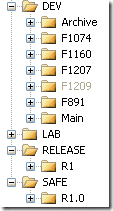 I know that I have not been posting in a while, and I hope to remedy that. I have been working on getting our internal team up to speed on using
TFS
as a full ALM tool and not just for source control. I am getting a lot of resistance on creating work items ( as this is a PM’s job !) but we are making progress.
I know that I have not been posting in a while, and I hope to remedy that. I have been working on getting our internal team up to speed on using
TFS
as a full ALM tool and not just for source control. I am getting a lot of resistance on creating work items ( as this is a PM’s job !) but we are making progress.
I was off for the last couple of days and came back to a WTF moment. I noticed, upon opening my source control, that there were two “Main” folders. “Main” and “MainPreR1”.
WTF?
Upon enquiring it turns out that a change had been made to “R1” (legitimate) to fix a Bug (loose definition, but a definition none the less). Then the “Main” folder had been renamed and a new “Main” folder branched from “R1” and 2 new Features branched from that, leaving all the other existing branches to fend for themselves.
WTFx2!
If you are not sure what I mean, then let me explain. In order to merge from “F1207” into “Main” you would need to first merge it with “MainPreR1”, then merge it with “R1”, then merge it into “Main”. And thus you have just contaminated “R1” with something that is not in “R1” but should be in “R2”. On top of this the other orphaned features can’t take advantage of new features in “R2” without contaminating “R1”… messy.
As you can see from the screenshot on the right it is now under control, but it took the perpetrator the better part of the morning to get it sorted, and the are still putting the finishing touches to it (It is a good thing the do not let us have guns here in the UK). If you are interested, here are the steps that were performed to sort out this problem.
A long way for a short cut :)
Well, at least the lesson is learned…
Technorati Tags: ALM
Each classification [Concepts, Categories, & Tags] was assigned using AI-powered semantic analysis and scored across relevance, depth, and alignment. Final decisions? Still human. Always traceable. Hover to see how it applies.
If you've made it this far, it's worth connecting with our principal consultant and coach, Martin Hinshelwood, for a 30-minute 'ask me anything' call.
We partner with businesses across diverse industries, including finance, insurance, healthcare, pharmaceuticals, technology, engineering, transportation, hospitality, entertainment, legal, government, and military sectors.

Xceptor - Process and Data Automation

Sage

Higher Education Statistics Agency

SuperControl

Graham & Brown

Slaughter and May

YearUp.org

Flowmaster (a Mentor Graphics Company)

Milliman

Qualco

DFDS

Schlumberger

Trayport

Genus Breeding Ltd

Lean SA

Epic Games

Microsoft

Capita Secure Information Solutions Ltd

Department of Work and Pensions (UK)

New Hampshire Supreme Court

Royal Air Force

Washington Department of Transport

Washington Department of Enterprise Services

Nottingham County Council

Slaughter and May

Capita Secure Information Solutions Ltd

Genus Breeding Ltd

Qualco

SuperControl

Xceptor - Process and Data Automation